Setting up a scaled drawing on 24x36 sheet??
|
Hi,
I am new to this process and am wanting to use a 24x36 architectural sheet format. How do you set up, for example, 1/4"=1'-0" drawing on a 24x36 sheet? Should you actually save a sheet as a block that is literally 24x36 in size? Or should you be drawing in real world measurements such as 1'-0" = 1'-0"? And if so how do you set up a 24x36 sheet for printing? Thank you in advance for any assistance! rjf |
|
In Options - Current Drawing Preferences - Paper you set your paper sheet, 24x36 inches is Arch D, isn't it? (I'm European, so don't know). In - Units you set inches. In Dimensions you set the values for dimensioning, a little complex. General scale is for the scale, for 1/4"=1'-0" you set 48. The size of letters etc can then be set in real on paper size. of Note that up to V 2.1.3 fixed extension line length does not submit to General scale, in V2.2 it does.
You always draw in real world measurements. In Print Preview set your scale (1:48). If you use a frame, it has to be drawn 48 times the size. With frame use "Center to page", otherwise move the white sheet manually with the mouse cursor. Print from within Print Preview mode. I have prepared a sample drawing: arch_inch_1_48_arch_d.dxf Here is a manual: https://wiki.librecad.org/images/2/20/LibreCAD_Users_Manual_2.1.3.pdf |
|
Thank you for your response it is much appreciated.
General scale is for the scale, for 1/4"=1'-0" you set 48. Is this done under drawing preferences? Where do you set it to "48"? In Print Preview set your scale (1:48). Where is this set in print preview? Could not find a way to do this. The size of letters etc. can then be set in real on paper size. This is set to 1? If you use a frame, it has to be drawn 48 times the size. A frame is a physical sheet I have drawn in Libre? So scale it up 48 times? rjf |
|
General scale is for the scale, for 1/4"=1'-0" you set 48.
Is this done under drawing preferences? Where do you set it to "48"? 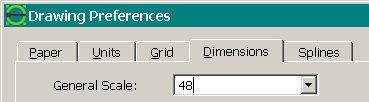 48 is not in the drop-down list, you have to type it in manually. In Print Preview set your scale (1:48). Where is this set in print preview? Could not find a way to do this. 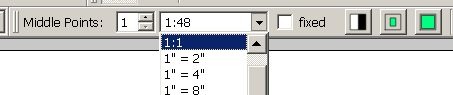 Again, 1:48 is not in the drop-down list, you have to type it in manually. The size of letters etc. can then be set in real on paper size. This is set to 1? 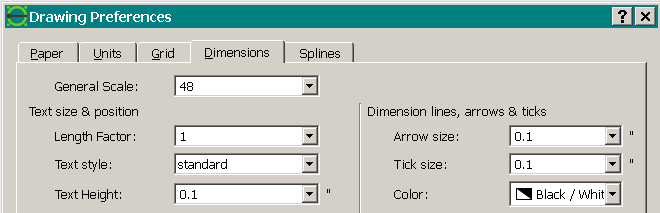 This refers to text height, arrow size and other things in dimensions. So if you are in inches, you might want a text height of 0.1 inches, near to 2.5 mm on paper, which is standard for normal text. If you use a frame, it has to be drawn 48 times the size. A frame is a physical sheet I have drawn in Libre? So scale it up 48 times? If you want a frame of 24x36 inches, like your paper sheet size, you have to draw it 48 times larger, 1152x1728 inches, because when printed it's scaled down again. That "General Scale" thing only works on dimensions. Try out the sample drawing I have attached and study the settings in "Current Drawing Preferences". The inner rectangle with the dimensions is just a symbol for maybe a ground plan. Also study the manual I have added a link for. It is quite comprehensive. |
Re: Setting up a scaled drawing on 24x36 sheet??
|
This post was updated on .
I am trying to do that on drawings as I have to export to PDF to have them printed at a local print shop, so drawing at a 1;1 scale on "D" size paper and then trying to export in print preview with 1;48 scale some sheets work and on some it keeps reverting to 1:50.2047 which is just enough off scale so as to be annoying, any idea how I can edit it to 1;48 and have it stay, I type the numbers in and as soon as the cursor moves it goes back to the original 1;50xxx??
Never mind I figured it out was simply a matter of hitting enter, DUH |
«
Return to Tutorials / Manual topics
|
1 view|%1 views
| Free forum by Nabble | Edit this page |

