How to set exact dimension directly?
How to set exact dimension directly?
|
I am considering using the LibreCAD for a project but I can't seem to find a way to set exact dimensions of shapes and lines directly. It's a common operation in drawing software so I wonder if I am just not looking in the right place. The only option I see is using the "scale" operation which is cumbersome and prone to round off errors. Any help to point me in the right direction would be appreciated. |
|
You set exact dimensions of entities in the command line when drawing. You should study the manual, it's not something which can be explained with few words. See here: https://librecad.readthedocs.io/en/latest/guides/dwg-edit.html#creating-entities The manual can be reached from LibreCAD with Help - Online - User's manual.
More AutoCAD-like software often have a feature to edit the geometry of selected entities after having been drawn. In LibreCAD this is very limited, available by Tools - Modify - Properties. If you are coming from artistic drawing software, well, CAD works totally different. |
Re: How to set exact dimension directly?
|
Thanks for the info. I see how it works now which is very limited in terms of ease of use and iterative change efficiency. There are some features in LibreCAD that look nice but it would likely take much longer to create final drawings for my needs.
|
|
I have just come from a drawing environment too, and in fact ran into your thread searching for the exact same answer. Accessing the properties dialog through the menu is a bit of a pain, but as soon as you use it once, it appears in the right-click context menu. You can also turn on the modify toolbar which exposes the button for easy access.
Also, something that most drawing programs don't have, is the zoom-sensitive snap-to grid. If you want to place or resize an object precisely, more precisely than the current grid, as soon as you zoom in the grid divides into 10 and you have a new, smaller level of granularity for placement and sizing. Keep zooming and the grid splits by 10 again. This in itself is, I find, the best tool for precise placement. After working with librecad for an hour, I find I am already able to more precisely control placement than with my drawing programs. |
Re: How to set exact dimension directly?
|
Administrator
|
In CAD the grid is not that important. Basically it's useful to find a defined starting point for a drawing.
But then, it's better to get used to the command line to enter exact coordinates, lengths or angles. See https://librecad.readthedocs.io/en/latest/guides/cmdline.html Another way is to draw and construct like on a drawing board. Drawing parallels, horizontal, vertical, orthogonal or angle lines, or circles, and then trim them or get intersections to draw with the help of snap tools. Finally delete construction lines or hide them on a different layer for a clean drawing.
investing less than half an hour into Search function can save hours or days of waiting for a solution
|
|
I have spent about 2 hours trying to dimension a simple pair of adjoined rectangles, and I cannot find a way to see the dimension text. I have gone through the various options in Current Drawing Preferences and managed to set up some useful parameters, but so far I have nor been able to se the text - I just see various sizes of rectangular outline box, in whatever colour I have just tried, but the text is blank.
I'm trying to set out the ground plan of my front drive, prior to completing the whole house and grounds drawings, but unless I can see the dimensions the whole project will be useless. I come from a background of teaching CAD, using several different programs, including 3D parametric, so I'm not a newbie. So far I find Librecad very far from intuitive. Any ideas how I can crack this issue ? (Thanks in advance) |
|
It seems the manual isn't helping. Have a search for a YouTube video, sometimes it is clearer when you see it done.
|
|
In reply to this post by ukthorn
If you see only boxes instead of text you probably have Draft mode set. Deactivate it.
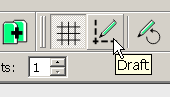
|
|
It also helps to allow dimension text sized gui/paper space.
|
|
In reply to this post by dellus
Thanks, that seemed to work when I tried it first. However, now I've restarted the drawing it doesn't seem to do so. I've tried all manner of variations in the Current Drawing Preferences, none of which help.
I shut it down, and (later) re-opened it, and lo and behold, dimensions appear. But then the vertical dimensions don't seem to follow the conditions of the horizontal ones (spacing, etc.). Then I've tried to draw a centre line. Selecting the Vertical line option you'd think it would ask for start and finish co-ordinates. If it does it's too idiosyncratic for me to notice. |
|
I don't see a different behavior of vertical versus horizontal dimensions. What do you mean with spacing here?
For angle, vertical and horizontal lines you are asked for the position, but the length has to be determined in the tool options bar above the drawing area. It's content varies according to the tool in action. Alternatively you can use the 2 Points tool and restrict the cursor movement with the slider icons at the bottom, or press the shift key to force the angle to 15° steps or use command line input. |
|
Hi, Thanks for your reply.
When I applied a dimension to the horizontal it needed a click to start, and a click to finish, nad it put the extension lines (which my specified gap) offset from the actual outline, asa would normally be expected. When I tried a vertical dimension it only asked for start and finish and put the dimension line immediately on top of the line it was referencing, so not applying the same offset. I tried several times without being able to change its behaviour, including "redrawing" the screen to see if it needed that to update. = no difference. Best regards, |
|
This probably has to do with snap settings. It can happen that the dimension line seems to stick to the referenced object, because it snaps to the next available point. Activate Free Snap additionally to other snaps you want. May it be you haven't realized at all that the position of the dimension line has to be set by mouse click? It's not defined in the Current Drawing Preferences.
It might also help to zoom in more when specifying the dimension line position. |
«
Return to LibreCAD-user
|
1 view|%1 views
| Free forum by Nabble | Edit this page |

