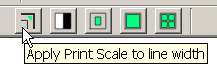It shouldn't make any difference using Layer 0 or an other one.
What I have missed to mention is you might have had "Apply Print Scale to line width" on in Print Preview.
The purpose of this feature is to scale line widths down if you want to print out let's say a drawing intended and set up as format A2 in a handy A4 size. Line widths would appear too thick otherwise. For normal use leave this button off.