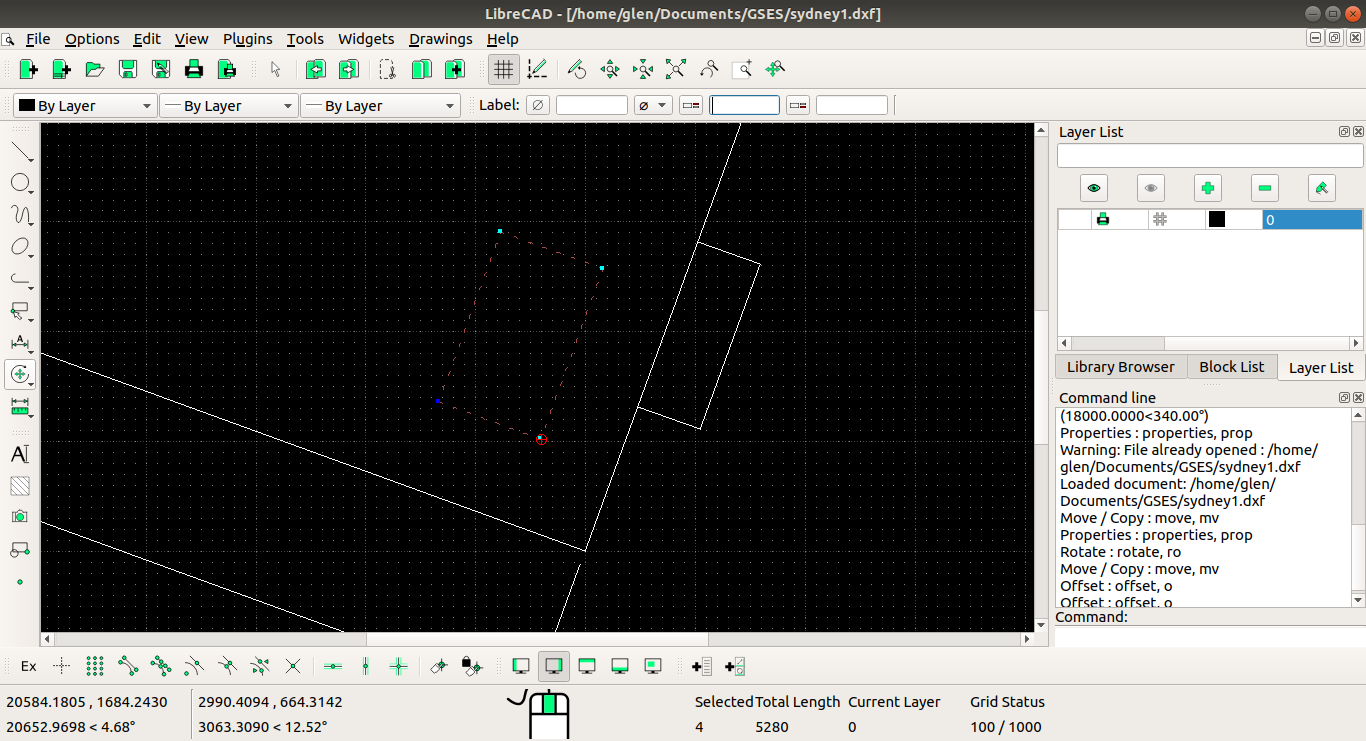Hi,
I can't figure out the offset command. I am trying to move the selected rectangle to a set distance from the nearby lines but I can't figure out how to do it. Offset seems to produce more lines from the selected ones. Is there a way to move to a relative position like this?
Thanks!