Quick start guide. No mucking about. work in progress.
Quick start guide. No mucking about. work in progress.
|
This post was updated on .
Hello!
Learned Technical drawing at high school back in the '80's. Have some idea of "Autocad" style drawing. ( Commands do things, you create a list of commands, drawing is output of all the commands on paper ) Now I know that there is lots of good information buried here on this forum. I get that. However searching through the thing looking for relevant info's is tedious, done it on other forums and it's a pita. So I am going to try to start from scratch and make a primer. ( It's not for the professionals or highly proficient cad educated etc ) lets try some basics: Open Libre CAD and follow my instruction: Draw circle: Goto: Tools, circle, center point ( left click on the "center,point" button ) Left Click on your drawing sheet anywhere. ( sets a point ) key: 20 ( type 2 then 0 ) key : Enter ( press enter key ) You now have a circle with a 20 radius at the point you selected!!! Yey! Lets try a variation. Draw circle. Goto: Tools, circle, center point ( left click on the "center,point" button ) Left Click on your drawing sheet anywhere. ( sets a point ) Move mouse pointer away from the centre. ( circle radius is stuck to pointer) Left click on drawing sheet. ( will set the radius at that point ) You now have a circle with n radius. whoo! Abort circle: Goto: Tools, circle, center point ( left click on the "center,point" button ) Left Click on your drawing sheet anywhere. ( sets a point ) Move mouse pointer away from the centre. ( circle radius is stuck to pointer) Press the ESC key. ( circle will disappear ) The circle you were creating has disappeared. oooh... If you right click on the drawing sheet while drawing the circle it will do the same as the ESC key. However if you right click again after doing this it will unselect the circle drawing command. ( you selected it when you pressed the "center,point" button ) The left click and right click can be hard to understand if you start randomly start clicking away. What did we learn today? Select a command in the tool bar ( Circle: "center,point" ) . Left click to set center. Key in radius and key enter to finish command. OR Move mouse pointer to set radius, left click to finish command. Key esc to cancel. OR Right click to cancel. Extra right click unselects command. This simple lesson gets you drawing immediately and drills you on some of the underlying structure of the CAD way. and there is a lot to learn so we may as well "learn on the job"! Lets get drawing! Next up: the dreaded "snaps" ... RobertAlexander. NZ Aug 2019 PS. I am refining this post on the fly. Essentially I want it to include wording etc that will be used throughout. i.e Key: means to press a key on your keyboard: Key: enter, key: esc etc. and buttons are in the software. ie. press the "centre, point" button on the toolbar/menu ... Actually could just use "key" and "Press" as the actions associated with the keyboard and command toolbar/menus respectively. Is this too terse? |
Re: Quick start guide. No mucking about. work in progress.
|
Hello!
Slight change of plans as life stuff has impeded progress. My "blog" type instructional rant will roll out a bit slower. ( Sigh of relief ...) Projects up my sleeve: Mini house trailer design/build. Have beam axle, springs, hubs, wheels. Will design up from there. Air rifle "shorty stock" Design/Build. This is based on the GAMO CFS under lever action. It's close to "Bullpup" design but not a PCP design. PCP makes things a whole lot easier. So these will push me through the learning the fundamentals and I can report back my findings. First major observation is the fossilized nature of the drawing "mechanics". I know I say this from a "learners" perspective BUT I think this is exactly the time that critics should be making notes. After the learnign has sunken in the ability to think past the "learned routes" is impossible. ( Or very hard ) The is a LOT of clicking and unclicking in CAD. this is time consuming and when mistakes are made you have to back up a few times to correct. I find this annoying. ERASE. An "erase" tool would be excellent. i.e You erase the middle part of a line. It now becomes two lines. (Sure this might mean some fundamental changes to core code etc) With fast computers the reprocessing of the data to make one line two lines with just an erase tool should not be too slow. How old is the core CAD paradigm now? It must be decades old! A general basic FAST TOOL SET for essential "to spec" sketches. For instance a simple form. You can draw it fast and to the correct dimensions with this one tool set. If you need to do more technically challenging drawings then this tool set will obviously not be appropriate. The FAST TOOL SET will also come with a simple guide to drawing most basic things fast. If you follow the guide you will draw fast and not have issues with some conundrum appearing ( to do A I need B but I need A to do B...) Just some ideas. Drawings next. Actually how do we share stuff here???? R.A. |
|
"Actually how do we share stuff here????"
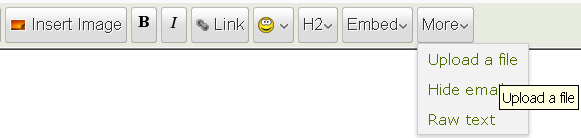 Insert an image or upload a file. There are many things to be improved in LibreCAD. The problem is there is no one to do it. Developers are scarce. In other more advanced commercial CAD systems a tool for simply erasing a line between two intersections or two clicked on positions usually exists. This is a tool really missing in LibreCAD. There have been many experiments to make CAD more intuitive, but were not successful. As you indicated yourself if you have a technically challenging drawing it gets complicated. AutoCAD is a dinosaur and has set the way things are done, it's hard to introduce a completely new procedure. |
Re: Quick start guide. No mucking about. work in progress.
|
In reply to this post by RobertAlexander
You say a lot of clicking and unclicking in LibreCAD which is often true if you don't take advantage of the command line shortcuts (for example for changing snap settings). E.g. se [Enter] toggles snapping on endpoints on and off.
Also, as I have just discovered, you can start drawing lines eg. with the 2 point tool but then, without cancelling the line tool, type ci [enter] to draw a circle from centre to point then right click to stop drawing circles and the 2 point line tool is still active. |
Re: Quick start guide. No mucking about. work in progress.
|
In reply to this post by dellus
ah ha!
thank you! So the erase tool exists. Interesting. I use MS paint to do fast sketches. and this has really imprinted in my brain the way to draw fast. no snap, no centre-point-radius circle. but I can whip up a drawing fast in it. |
Re: Quick start guide. No mucking about. work in progress.
|
In reply to this post by ubiquitous
"Also, as I have just discovered, you can start drawing lines eg. with the 2 point tool but then, without cancelling the line tool, type ci [enter] to draw a circle from centre to point then right click to stop drawing circles and the 2 point line tool is still active. "
Will investigate asap! Thank you for the reply. : - ) ( my inbox was sending mail to spam box....) I guess Libre cad is stuck like this for the foreseeable future. Which is not really a bad thing. It works, it's free and it still works under win7 etc. ( yey! ) I need to draw up a pretty decent 2D plan of my trailer and this fits the bill. so I will just suck it up and learn how to roll with it. Thanks! Robert. |
«
Return to LibreCAD-user
|
1 view|%1 views
| Free forum by Nabble | Edit this page |

