[Solved] Using the Modify/stretch option LC v 2.0.2 on Linux Mint Cinnamon
|
This post was updated on .
I am tryingto follow Bob Woltz's manual but am falling at the first hurdle. In section 7.2 (Circles) he details how to use the stretch function from the 'Modify' menu. No matter what I do it doesn't work for me. The instructions are, on the face of it, so simple. But no matter what, or where, I click my original square is not 'extended'. All that happens is that my little red cross in a red circle gets moved around. Can anyone offer any suggestions as to what I am doing wrong please.
I am running LibreCad v2.0.2 on LinuxMint Cinnamon 17 with 8GB of RAM and 500 GB of spare HDD space and in a machine with a Nvidiaa Geoforce GT630 graophics card that has 4 GB of DDR3 memory. Yes, the instructions are simple. I probably am as well. Alan |
|
stretch works by treating entities as start/end points, select by window, then move them around.
1, if both start/end points within selection window, stretch works equivalently as "Move"; 2, if only one of start/end points is within selection window, it moves the selected one around by an offset; 3, stretch operation not implemented for ellipses yet. I will see whether it can be implemented. Try to start with with a single rectangle, select only two of the vertices to stretch. |
|
Hi dxli,
Thank you for your reply, albeit a very technical one; well, very technical to me.
Following the instructions in the manual I have drawn a square that is 50mm square. Then, still following the instructions I left clicked (selected) the top right of my square. I move the curser right by mm and then without clicking anywhere move the curser to a point 10mm to the right, and on the same baseline as my square. At this point the line denoting the top of my square is shown as 'extended' by 10mm. So far so good. The 'Help' at the bottom of the screen is telling me to 'Specify the second corner'. As per the instructions in the manual as well as the 'Help' I then left click. At this, the line extension at the top disappears and no matter what I do next it never reappears. Long winded? Yes, but I do not know how else to carefully explain what is going on. Alan |
|
it may help to: 1, explain step by step; 2, be precise enough for developers to reproduce the scenario , for example, I draw a square with first corner at 0,0, and the second corner at 50,50; 3, share screenshots and dxf files; 4, the last, but most relevant, try to stretch a single line segment, and convince yourself how it works by design. |
|
Indeed quite confusing.
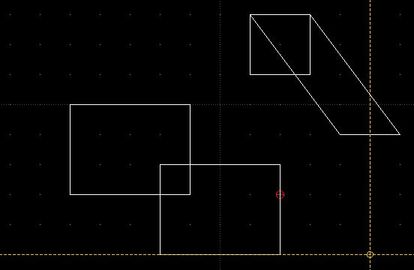 What I did: * Modify/stretch * select bottom left corner of left rectangle * select a point on the right vertical line of right square (but not the top right corner) * select any reference point * move cursor around and click somewhere. and I get the lower right rectangle and a sheared version of the upper one. Further questions: * Is there any need for a reference point? * I was able to shear rectangles (here: the upper one) or to move. But I failed to enlarge it. |
|
This post was updated on .
My starting point
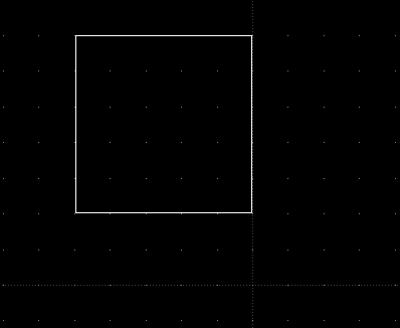 The instructions say: So as instructed I click at the top right of my square. 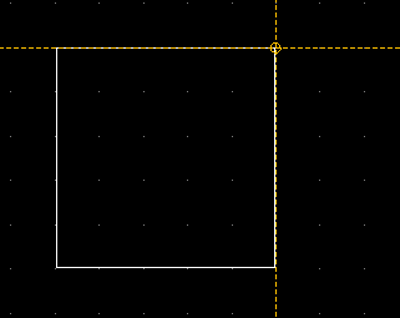 The first part of the next instruction says: I do that and see this 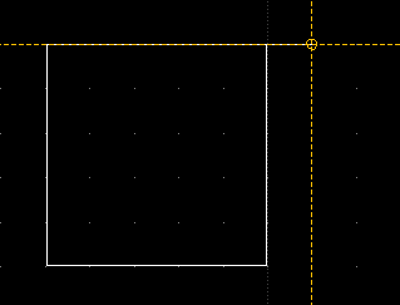 That instruction continues: When I follow that I see this: 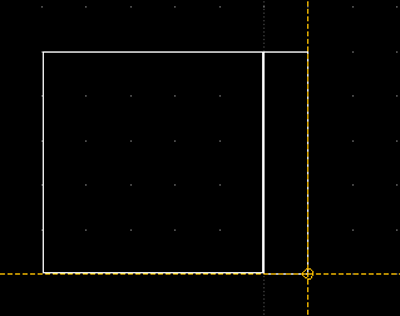 Until I follow the next part of that instruction which says "Click 1 time". As soon as I do that the original extension from the top of my square dissapears - never to reappear. 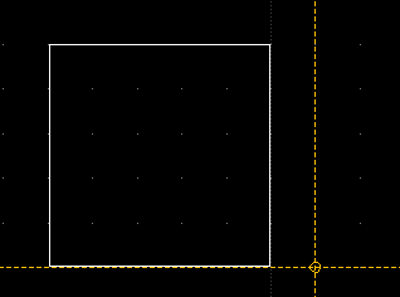 The final part of that instruction advises me to:
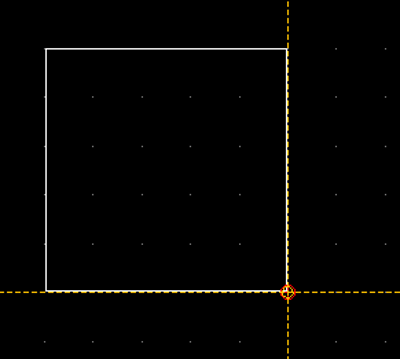 The final instruction says: The result is - Nothing. I am more or less back where I started. 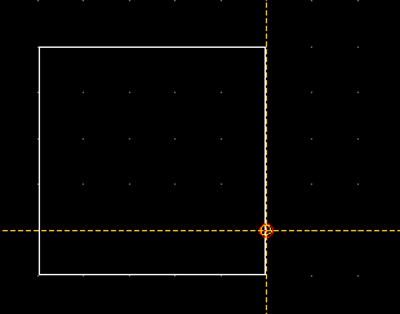 So. Please, what is wrong? (Edited 1 time at 1138 Hrs on 26 Jun 2014 to make images more clear) |
|
It's clear enough your selection step failed to select anything.
Here "Select" means to select start/end points by window. In other words, you draw a rectangular area, and anything within that rectangular is being selected to stretch. Your selection rectangle has the start/end points to be precisely on the rectangular border, and it was not considered to be within the selection window. Therefore, nothing was selected. This behaviour is probably not by design, but for floating points, we can not handle all cases of rounding off perfectly. Here are some screenshots of selecting different points to stretch: 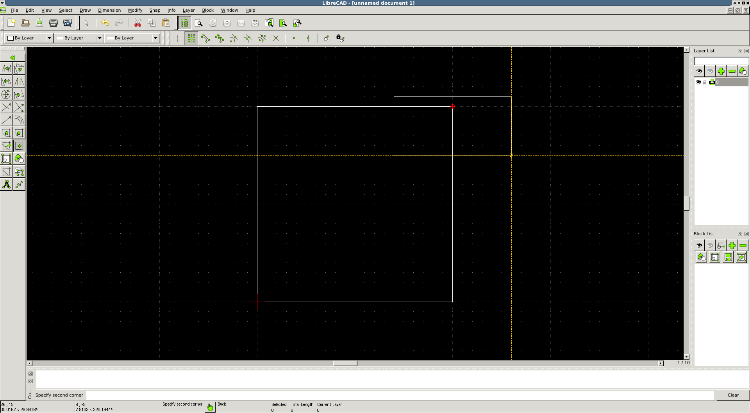 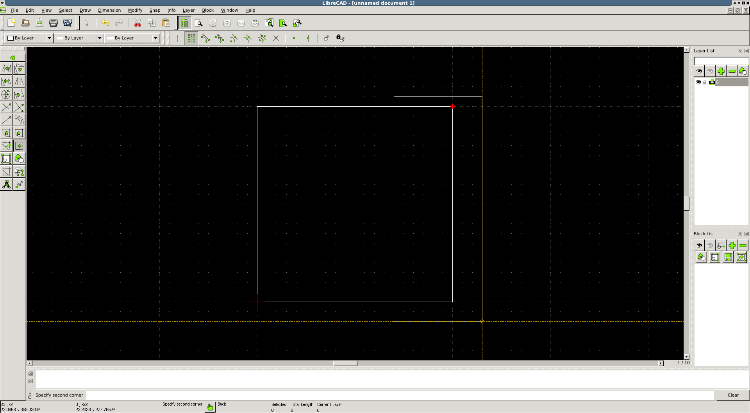 |
|
So it is not possible to resize a rectangle?
As shown above i manged only to shear it. |
|
If you want to increase the with or height of a rectangle, you can stretch two end points along the directions. For example, to increase the width:
1, select two vertices on the right; 2, select a reference point. for convenience, you can select one of the endpoints; 3, select a target point at right of the reference point. if the target point is offset from the reference point in the horizontal direction, you can increase or decrease the rectangle. If you want to both width/height be changed, Modify->Scale works for this purpose.
|
|
In reply to this post by dxli
Hi again dxli,
Thank you for your patience with me. I do not have a history that involved any kind of drawing, let alone CAD so I am getting stuck with terminology, although I think I have finally succeeded in completing the 'little teaser in the manual. My understanding of an 'entity' was that it was an object. In this case a line. While a line has two ends I had not thought of these as entities in their own right, although after some more reading I now see that they can be. I confess to still being puzzled by you reference to windows though. Never the less, as intimated above I think I am finally there. I do think that the wording in the manual could be altered a bit though. I drew a square, A, B, C, and D. Then opted for Modify>Stretch. I then clicked on end point 'A' and followed this by clicking on end point 'B'. Next I clicked over to the right of the line (entity?) A-B, it doesn't seem to matter where, or how far to the right. Once I had made that third click, moving the curser around offered alternatives to the end point (entities?) A and B. I did notice that the lines produced had their roots at end point C and D but never the less, once I had decided where I wanted to 'Stretch' my square too, a final click made the new size permanent. As I say, I got there in the end. Now I can move on. Thank you again for your patience. Alan 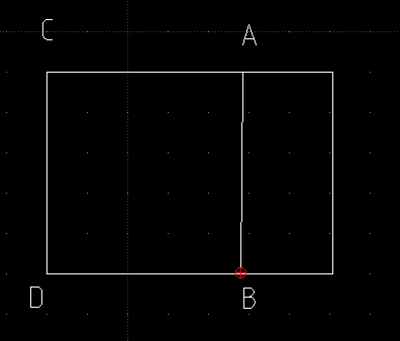
|
«
Return to Tutorials / Manual topics
|
1 view|%1 views
| Free forum by Nabble | Edit this page |

