a folder for layers in the layer tree
|
Hi, somehow I've made a folder for layers (marked red square on the screenshot), I've done using some symbols ")", "(" or "-" adding a layer and was surprised got the folder for it. I tried to repeat the magic but fail.
Is there present a manual for layer tree or give a hint how to operate with. 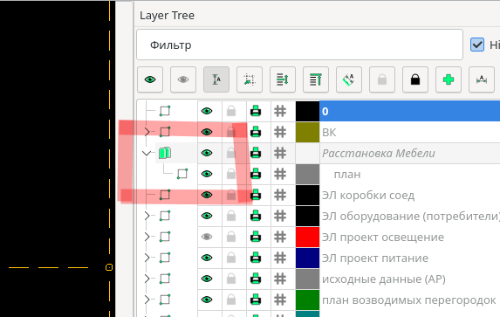
|
Re: a folder for layers in the layer tree
|
I too, made an accidental folder. It took me a while to work out what had happened as the folder was not initially visible. My only workaround was to copy the folder's content to a new layer and then delete the child layer. i have since realised what a boon this feature could be adding complex alternative design into the one drawing. I hope to learn more but there appears to be no documentation. Version: v2.2.1.2
Compiler: GNU GCC 8.1.0 Compiled on: Jul 13 2025 Qt Version: 5.15.2 Boost Version: 1.87.0 System: Windows 10 Version 2009 |
|
yes, layers hierarchy is supported by Layer Tree widget (unlike to old Layers widget).
The hierarchy is built based on names of layers, and assumes that some separator (like "-", yet this is customizable) is used to separate layers that are on different layers of hirarchy (i.e. - if there is a layer "parent", it's child layer has name "parent-child"). Hierarchy of layers may be maintained either based on names of colors, or via drag&drop operations. Here are some additional information about layers tree functionality in LibreCAD: Demo: https://youtu.be/kFLRBU7FSCA Some text description: Layer Tree View Widget Overview The Problem Some complex drawings may include lots of layers. Also, one layer may be used for single part/view, and separate layers may be used for dimensions, alternative position of part or for some additional meta information (notes, sketches and so on). If some parts belong to some units, it is convenient to name layers for such parts in uniform way, or, what is even better, organize hierarchy of layers. Unfortunately, DXF format does not support hierarchy of layer as well as LibreCAD (so far). Even with plain list of layers it is possible to use logical grouping or layers - by relying on some common logical prefix in their names. However, while artificial naming of layers simplifies layers related operations a bit, it is still limited. The Solution In order to provide more convenient way of working with layers, support of hierarchical layers was added and implemented in Layer Tree widget. The widget is similar to standard Layer List widget, yet brings a bit more functions. Layers hierarchy is built purely based on naming convention, which assumes that some uniform substring is used as separator of layer's levels). In addition to support of hierarchical view of layers, the widget adds some additional features that are listed below. Features Here is a brief list of features, implemented in widget General - Two modes of layers displaying - hierarchical (tree) and flat (list) - Regexp-based filter, that allows to filter layers OR highlight layers that matches regexp string - Drag&Drop restructure - Group operations on layers hierarchy - Several predefined layer types are supported: Normal (ordinary layer) - Dimensional (stores dimensions for corresponding normal layer) - Informational (for notes and sketches) - Alternative position (same part but located in different position) - Virtual - holder for layers of other types, may be considered as something similar to folder Toolbar Actions - Show all Layers - Hide all Layers - Show/Hide Secondary layers - Show Active layer Only - Expand All Items (Tree mode) - Collapse All Items (Tree Mode) - Collapse Secondary Layers (Tree Mode) - Lock All Layers - Unlock All Layers - Add layer - Add Dimensional layer - Remove Active Layer - Edit Active Layer Filtering Box - If Highlight Mode check is selected, items that matches provided regexp will be highlighted in the list. - Otherwise - only layer items that matches regexp will be shown in the list. Layers Tree View - Displaying logical structure of layers based on naming convention - Icons that display type of layer - Columns for layers flags (frozen, locked, print enabled, construction) - Support of GROUP operations on flags - i.e. click on top layer flag also is applied on descendant layers - Drag&Drop for restructuring hierarchy - Double-click on virtual layer item - expands children - Double-click on actual layer item - invokes Layer Edit dialog - Item-aware context menu - Customizable appearance (colors, items displaying) - Showing full layer name as tooltip - Optional indentation of layer names according to the level in hierarchy Operations With Layers - Layer creation (with support of default pen for specific layer type) - Layer editing - Hierarchy-aware layers rename (mass rename of descendent children based on parent layer) - Single layer removal - Hierarchy-aware layers removal (layer and its children, or children only) - Add child layers with predefined type - Change of layer type - Freeze all layers except selected - Copy of layer (hierarchy aware) - copies the structure of layers with attributes copy) - Duplicate Layer (hierarchy aware) - copies the structure of layers with attributes copy AND copies entities from source levels to their copies - Removing empty layers without entities (purge layers) Operations with entities - Select layer entities (hierarchy aware) - Move current entities selection to layer - Copy current entities selection to layer Customization options - Naming convention, that defines string used as separator of layer levels and set of prefixes that are used to identify particular layer type - Prefix and suffix for autogenerated names that may occur in order to prevent layer name's duplication - Colors (highlighted matched item, grid, background for virtual layer, background for selected item, background for active layer) - Minor UI adjustments options (tooltips, drag&drop support, names indentation, layer type options) - DEFAULT PEN for each layer type - that pen will be set in layer creation dialog |
«
Return to LibreCAD-user
|
1 view|%1 views
| Free forum by Nabble | Edit this page |

