Hey I made a feature request on sourceforge and was told that this is already somehow implemented. But I think there should be a better way to do that or I just don't get how to do it right. So what I'm trying to do is to move a circle 70mm along a line.
This is how I made it:
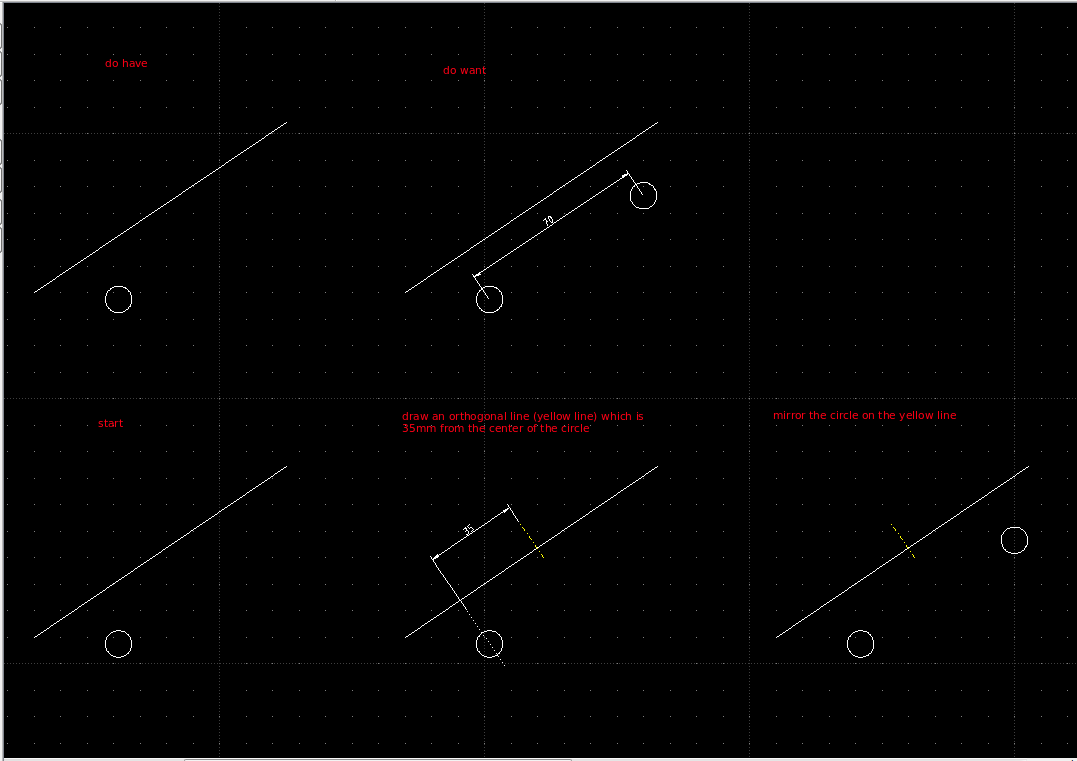
on sourceforge I was told: "this is handled by "reference point", "target point" in Move/Copy underModify"
But when I use the "reference point" and the "target point" I can't define the 70mm to be moved from the old position along the line.

I normally use the center point of the circle as the reference point cause I want to move the circle from this point to the 70mm distant point. I don't know if that's a good manner doing so.
I was thinking about: select circle; select the center point of it; select starting point of you "moving vector"; select the end point of your "moving vector" and type in the distance you want it to be moved in the direction of the "moving vector".
Maybe there is just a simple trick I didn't see.