layer frozen to changes after Save As a new file.
|
I have 2 layers: Existing Deck, and Planters. I must have unlocked and viewed both and copied planters and placed them in the Deck layer. I then saved as in a subsequent file Deck 3. I opened Deck 3 and the composite exists but cannot be edited. Unfortunately, I also lost the planter content.
Can I restore the Deck 3 to be an edible files. I accept that I cannot copy the planters and I have another opportunity to repeat what I think I know. Please advise Jim 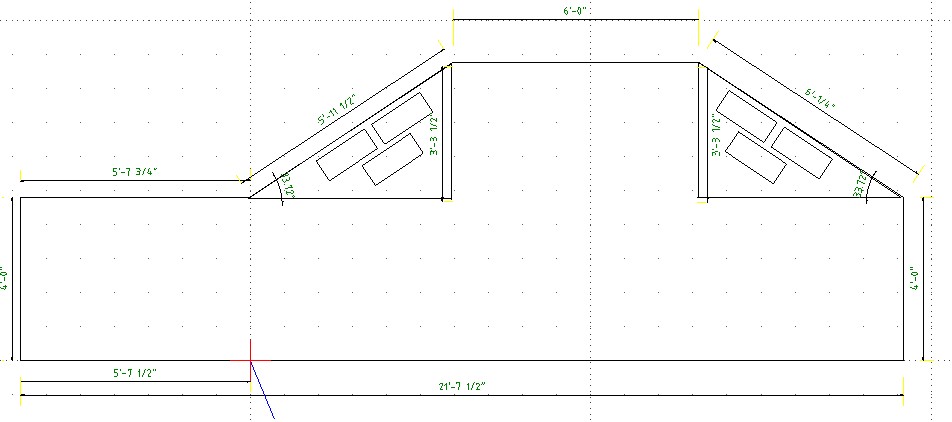
|
|
well, if you have some specific issues - it's always better to attach zipped dxf that illustrates the issue you've encountered.
Actually I'm not sure I fully understand the situation you've described, so here I'm just able to provide you with a couple of generic hints: 1) Test whether files with extensions like ~filename.dxf are present in the directory where your drawing is located. Also, there might be files like filename.dxf.bak. Both of them are just backup files (ones are created on startup, other ones are previos version of the file). You may rename these files to filename.dxf and open as ordinary dxf files - it might be that some previous version data survived there and thus you may restore them. There is also an option in Application Preferences dialog that allows to specify, how often backup files should be created. 2) As for frozedn layers - well, that's strange and I'm not sure I fuly understand what happens there. Could you please provide step-by-step description of actions you've performed as well as unexpected result? |
|
Thanks for your patience. I focused on the location and file type. I was not aware of either the significane of the file extension or the location.
I have a microsoft "One Drive" and first searched for my files in the cloud under James Personal - my only account. The search for .dxf was null and this also applied to my documents folder. I did find it under user - jgmoroz -. I was not aware when executing the .exe file that I had a choice of location. All my files are there. Is there a best practice recommendation for folder? Not sure if these are BU in the cloud anywhere. There a two instances of Porch 3, one .dxf and the other .dxf~. I cannot Open With for either file. - very confusing - I also notice many choices of "Drawing Exchange " for the "Save As". I probably used Save As in this case assuming it would request a folder. Maybe this is some of my problem. My suggested Next Steps I suggest that I should create a "Personal" folder and move these .dxf files to this folder. I would create subfolders: Porch, Shelter, etc to organize my folders. Not sure how to tell LibreCad how to find them. - Please advise Then I should delete my exising LibreCAD and re-load and hopefully it will ask for a stored file location. This would cancel all my settings. Is ther an alternative? I have searched the User's Manual on this topic but failed. Please advise Jim |
|
In reply to this post by sand1024
Some positive updates.
1. When I open my file from "Drawings" - command line everything is great. When I open it from "File = Open" I need to search "user - jgmoroz" which does not open for editing. Did i save it incorrectly? 2. I prefer to save my files in the Libercam documents folder in a subfolder labled porch. How can I do this. What is the best practice in organizing files for easy / logical access from Libercam? 3. You recommended for specific issues - "it's always better to attach zipped dxf that illustrates the issue you've encountered". I assume that you are referring to zipping the command line documented steps so you can follow precisely. Please confirm. 4. I have not read anything on the icons in the layer tree. The 2 point rectangle (No idea), the eye (displays the layer), Padlock (prevents changes to the layer). Printer (print layer yes/no), and the big one is selecting the layer that I am editing (normal - dormant, Bold - editing). Just the learned layer editing one this evening. I could not pick this up perhaps because the You Tube demo's were v2.2.0 and I am working v2.2.1. 5. I was able to copy the planters from the layer Existing Deck to the new Planters layer. Please confirm what I think I know and address any misunderstandings. Thanks for your help. Jim |
|
Hm... I just have a set of varius comment, as below:
Well, it might be that something is wrong with .dxf. Yet in order to open .dxf~ - you need to rename extension to .dxf and remove ~ char. Save saves in the current location of the documetn, Save As - asks for the directory/filename. Well, so far LibreCAD do not support a notion of some centralized location for files and do not search files from some specific root. It means that my be located anywhere in you file system, and you can freely use any structure of folders. So when you use Open - you should provide exact location of the file, as well as provide it at least for the first saving of the drawing. As for the best practice for files layout - it differs for different users, so I'm not sure there is some strict direction there. Well, not exactly. I've mean zipped the ".dxf" file itself (is which there is something wrong), PLUS steps to reproduce the issue. Well, for most UI elements there is support of hints. Just point the mouse cursor to the UI element (like button), wait a little and a tooltip will occur that decribes that button. |
«
Return to New user - Introduce yourself
|
1 view|%1 views
| Free forum by Nabble | Edit this page |

