Re: Relative Zero Point
Posted by sp1der on May 07, 2013; 2:40pm
URL: https://forum.librecad.org/Relative-Zero-Point-tp5708013p5708020.html
The Set relative zero option allows the user to define and set a new coordinate position for the relative zero.
The easiest way to show this is with quick example.
1.Start a new drawing. Enter in the command line the following (to activate command line, hit the space bar).
Type: line > then press > enter (then follow the prompts).
Specify first point > enter 100,100 – this will start your line relative to the ‘absolute’ 0, 0 position (the Red cross).
Specify next point > @100,100 and press enter –this will place the next point ‘relative’ (@ sign used)to the last point given!
*Notice the relative zero point follows you to this last coordinate point.
‘Right’ click a couple of times to come out of the command.
2.This time we will set a new relative zero position.
Go to Main menu > Snap > Set relative zero position –and place the relative zero (the little Red circle with cross) at the start of the previous line at coordinate 100,100.
[Edit: forgot to mention this] - Now click the ' Lock relative zero position' - this will lock the newly set relative zero at this coordinate point.
3.With our new relative zero position set and locked we will now type in the following commands.
Type: line > then press > enter (then follow the prompts).
Specify first point > enter @100,100 position – this will start our next line at the 100,100 coordinate position – and NOT like before at the 0,0 coordinate.
[Edit: we can now lock or unlock the relative zero position as need]
4. Specify next point > now type in:
@ (relative) 200, 50 > press enter.
You should now see what is happening, the start for this new line is all starting from the new relative zero position that we set rather from the original starting 0,0 absolute position!
It can be difficult to grasp and to be honest if you carry out the above quick exercise it will help you to explain things a bit easier I think.
Setting a new relative zero position is very useful when you need to modify things later on in a busy drawing.
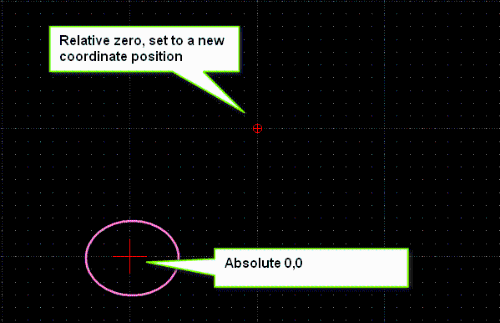
Hope this helps to explain things a bit.
URL: https://forum.librecad.org/Relative-Zero-Point-tp5708013p5708020.html
The Set relative zero option allows the user to define and set a new coordinate position for the relative zero.
The easiest way to show this is with quick example.
1.Start a new drawing. Enter in the command line the following (to activate command line, hit the space bar).
Type: line > then press > enter (then follow the prompts).
Specify first point > enter 100,100 – this will start your line relative to the ‘absolute’ 0, 0 position (the Red cross).
Specify next point > @100,100 and press enter –this will place the next point ‘relative’ (@ sign used)to the last point given!
*Notice the relative zero point follows you to this last coordinate point.
‘Right’ click a couple of times to come out of the command.
2.This time we will set a new relative zero position.
Go to Main menu > Snap > Set relative zero position –and place the relative zero (the little Red circle with cross) at the start of the previous line at coordinate 100,100.
[Edit: forgot to mention this] - Now click the ' Lock relative zero position' - this will lock the newly set relative zero at this coordinate point.
3.With our new relative zero position set and locked we will now type in the following commands.
Type: line > then press > enter (then follow the prompts).
Specify first point > enter @100,100 position – this will start our next line at the 100,100 coordinate position – and NOT like before at the 0,0 coordinate.
[Edit: we can now lock or unlock the relative zero position as need]
4. Specify next point > now type in:
@ (relative) 200, 50 > press enter.
You should now see what is happening, the start for this new line is all starting from the new relative zero position that we set rather from the original starting 0,0 absolute position!
It can be difficult to grasp and to be honest if you carry out the above quick exercise it will help you to explain things a bit easier I think.
Setting a new relative zero position is very useful when you need to modify things later on in a busy drawing.
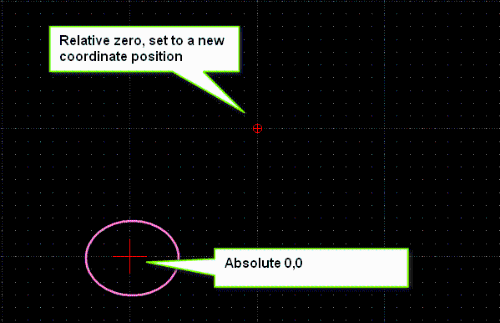
Hope this helps to explain things a bit.
| Free forum by Nabble | Edit this page |