All menus visible and customizable
123
123
|
Another idea would be to make right-clicking (on the toolbar) activate the mode and deactivate the others.
Another... offer an option to make the snap modes exclusive (only one is ever active). The Menu Creator is mostly done. Check out alpha-09 https://github.com/LibreCAD/ChangeLogs/tree/master/developers/r-a-v-a-s/2-1/2-1-0 Right-click will still function as the action history menu, until you assign your own custom menu. |
|
;The Menu Creator is mostly done. Check out alpha-09
¿¿¿¿¿¿ impossible to find this alpha 09, is this a teaser ????? I am very impatient to work with my own sorting order in your flying card. To let us keep all items under the macula circle, would you allow us to make it two column wide by a simple carriage return ? |
|
https://sourceforge.net/projects/librecad/files/OSX/2.1/2.1.0/alpha/
They scan it for viruses; it might take longer than I thought. You can save as many menus as you want now; therefore arranging probably won't be needed much past the initial creation. |
|
I went directly to your floating menu creator :)
it offers three activations double click : works perfect ctrl right click : i suppose on a mac it means Cmd click but it doesn't work ctrl click : this kills access to your historic menu ! why not use alt click instead ? |
|
Command + Right-Click works for me.
Not everyone likes the dynamic aspect of the action history. Destroy the menu you assigned to right-click to restore the action history. Alt as the only modifier has issues. It accesses the menubar on certain operating systems. |
|
Fixed a bug regarding assignment; please use alpha-10.
Window's nightly builds are usually produced by 06:00 UTC https://sourceforge.net/projects/librecad/files/Windows/NightlyBuilds/master/ |
|
In reply to this post by ravas
It's a joy to work with your newborn 2.1 alpha 9, I really looove your menu creator ;
scanning a constant layout of favorite actions is indeed less eye straining than the variable layout historic menu. I also created a "Text / Hatch / PrintPreviw " mini toolbar (another great item) to put it at the bottom of the left side toolbar where it was on 2.1 before this alpha. After restarting the app to make it show, it went to the top (displacing the tools option bar), restarting again it went close to the view icons, and now, third restart it landed at the bottom right most side, How can I put it where I want it to be ? I am wrong thinking your multi frame container around the creating menu is a proposition for a template of toolbars' allocations? PS: (working on mac laptops for years, I am mouseless) ctrl command clik (supposed to be, on a Mac, the equivalent of your ctrl right click ) does nothing else than a standard ctrl click. command click does nothing command double click is no different than a simple double click |
|
Thanks for the feedback!
Using / in the name is the problem with your toolbar. The / makes sub groups in the settings file, instead of being interpreted as part of the key name. I'll think about that tomorrow. I'll add Shift+Right-Click as another option. |
|
I knwow [/] is a problem, so in reality I called it LeftBar.
wishful thinking, LeftBar goes on top or bottom at random :( Text and Hatch disappeared from the good o' leftside toolbar, that's why I tried to put them back (adding Attributes and PrintPreview in passing), with your toolbar creator . I need to avoid bottom toolbars and the leftside widgets docks which invade the already small drawing area remaining on a MacBook Air. Btw, is it possible to reduce the width of the rightside dock a little? Now that the snap toolbar becomes THE way to on-the-fly activate a snap mode, I will put it on top, next to the view toolbar. Since the greyer backgrd hardly differntiates the status of a bistable icon, would you better enlighten it by a white backgrd or positive/negative appearence? |
|
This post was updated on .
In reply to this post by ravas
Another idea would be to make right-clicking (on the toolbar) activate the mode and deactivate the other
This one has my preference. You do not desactivate them , only close their eyes, they remain on the deck so when you unclick your champion (shiftl-clik please ;-)* they are instantly back to work. You could use the white background you selected to replace the green square under the loupe icon. From this very moment the whiter than white background will only be used to show the bistable suractivation of a function. (waiting for the replacement of the three zoom icons you could provisionally replace the green background of the loupe by a black one) * each time you write 'right-click' I am in despair, since I have no right clicked mouse on my keypad, the replacement by ctrl-click is always detrimental to Windows-minded keyed commands. 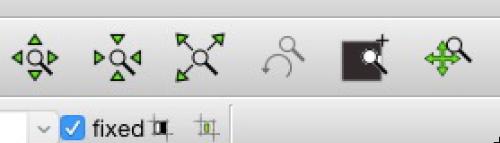 |
|
This post was updated on .
In reply to this post by Cantar4
Hm... I don't understand why the toolbars are randomly moving. They all appear where I left them.
You could try clearing the "Layout" settings in Application Preferences. Note that clearing "All" includes custom menus and toolbars. You can change the width of the right dock area by dragging its left side. I won't change the default styles (it's Qt's work). This is something users can do if they are interested. Try the "Fusion" style in Widget Options. You can modify any default style with a style sheet. https://github.com/LibreCAD/LibreCAD/wiki/Style-Sheets I use a PC mouse on this iMac. I find Apple's semi-opposition to right-click oddly amusing (and amusingly odd). |
|
In reply to this post by Cantar4
How do you right-click?
I'm wondering if any of these other methods would work: http://www.cnet.com/how-to/five-ways-to-right-click-on-a-mac-trackpad/ |
|
Since my index finger is usually mousing about on the trackpad while my thumb lies in wait to click, I simply drop the ol' middle finger down next to my mousin' finger and click with my thumb to perform a right-click.
this proposition is the best of the five, since I am mousing with the middle finger, I will simply swap . For some reason it doesn't yet work. If alt-click doesn't work, is cmd-click out of the question as an alternative to your ctrl-right-click for us Mac addicts? |
|
This post was updated on .
command+left-click is used for panning currently.
Although in theory I could make it optional. I'm curious: how do you pan? --- I added a toggle action called "Exclusive Snap Mode" (Ex). It allows for only one active snap mode; and it works for custom toolbars and menus. There wasn't a clean solution for the right-click idea, and it would have been only for the default snap toolbar. |
|
This post was updated on .
command+left-click is used for panning currently.
Although in theory I could make it optional. another option? nah. it's already difficult to learn them all without the complete tips and tricks manual we are waiting for. Thanks to your last week link, the emulation of the right click by a left click while two fingers are pressing the trackpad perfectly works, With this and the double click I have access to two floating menus from the right hand only. No special keying, Mac & PC same manual :) I'm curious: how do you pan? by sweeping two fingers on the trackpad I don't need the four direction icon of the View toolbar. Btw, it's often difficult to get rid of the little hand, the bistable (de)activation of this function is not identical to its icon highlighting status. (The nearby Loupe function suffers from the same disease). On the good news side, I learned how to drag and drop the toolbars My newly created DefaultCustom (augmented) is now right under Categories, and the SnapSelection is up lifted, in line with the View icons. No space is taken out the drawing screen, I am very happy with 2.1 alpha11. PS: three remaining hicups at start-up: Drawings : Tab mode is always swiched back to Sub-Window mode. Layer settings: the 'construction layer' activation must be reset icon |
|
In reply to this post by ravas
I just upgrade LibreCAD and find this new time saving icon : bravo ! jp willm http://willms.pagesperso-orange.fr/ |
|
In reply to this post by gerardbm
I'm inclined to agree that all "actions" should be available as icons rather than being tucked away in menu's. There should be an option to set it up like that. I understand that LibreCAD is maybe loosely based on Qcad and that comes with masses of icons on the left. Haven't looked but I would imagine that they are grouped as suggested by the current menu entries in LibreCAD. While the current layout may be great for small screens fine, but it's not very convenient and while a right click etc could bring up masses of icons and could probably save on mouse miles all actions would still probably be a problem on small screens.
 On my other post on here looking further it will do what I want, I think but that leaves obtaining precise dimension with a mouse awkward to say the least. Snapping is hopeless when real precision is needed in the real world. On my other post on here looking further it will do what I want, I think but that leaves obtaining precise dimension with a mouse awkward to say the least. Snapping is hopeless when real precision is needed in the real world.
John - |
|
In reply to this post by ravas
using v 2.1.0 alpha 12 :
for laying dimensions, we most of the time select crossing lines, circle center, and free snap. Once the dimension is acquired, remains to place it smoothly in the right location. To avoid jumps on automatic assignations due to the still activated snap actions, you invented the Ex button. problem is: it disables the free mode (smooth continuous shift), and when clicking again to re-activate the formerly selected snaps... no resurection :( As an alternative to this Ex button, would it be possible to auto-disable the snap selection as soon as you move around the dimension figures & arrows, and enable it again when click-fixing the dimension in place ? |
|
I like to use the grid snap to position dimensions in even steps...
Another suggestion: Nemetschek Allplan, which I have been working with a lot, works as follows: Free snap is always active and for other modes there is a snap radius shown at cursor position, the radius can be set. Possible snapping points outside of this are ignored. When a snapping point gets within the radius the cursor symbol changes to the red cross, it snaps, and additionally the applied snap mode is shown ( to be sure you've got the right point ). I have found this to be a very handy method, this way the need to toggle between snap modes is significantly reduced. Probably other commercial cad packages work the same. I guess the coding effort is too high for a quick shot now, but it may be worth a consideration for future developments. 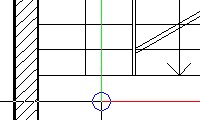 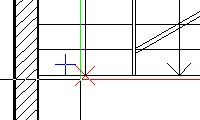 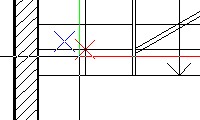
|
|
In reply to this post by Cantar4
"...problem is: it disables the free mode (smooth continuous shift)"
I fixed that. https://sourceforge.net/projects/librecad/files/OSX/2.1/2.1.0/beta/ |
«
Return to Suggestions & Feedback
|
1 view|%1 views
| Free forum by Nabble | Edit this page |

