How to modify entity line width while working in imperial units? Line widths are shown in mm.
If one chooses 0.13mm as the attribute, the line width is rendered as 0.13 inches, which is NOT what I want! I want 0.13/25.4, or 0.18/25.4, etc.
Curiously enough, the print preview doesn't show any line broadening.
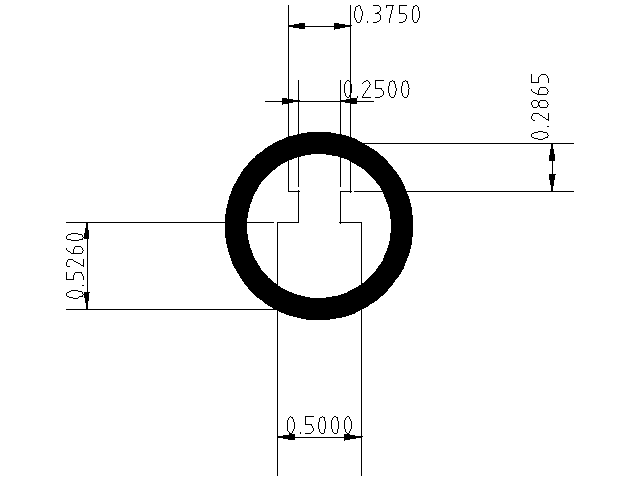
BTW export to png defaults are totally unusable as well.
I don't understand why the default line widths are such that they print extremely faintly. They are fine on a screen, but I don't have a computer in my workshop, nor would I wish to expose my computers to all the oil and grease. So I use a print. It usually takes several tries at it because the LibreCAD defaults are quite far off.
How can I carry over drawing preferences from one drawing to the next. There does not seem to be an equivalent menu structure in Application level preferences to Drawing Preferences. It makes me not want to use the tool, if each an every time I use it one has to re-figure out how to do this.