Print Preview provides a white page - no gray border
Print Preview provides a white page - no gray border
|
I'm new here. I have my first drawing finished to a point I wish to print. I have followed all instructions provided in the printing guide and on line. I have read all the previous posts on this forum. I'm sure this issue has come up dozens of times and everyone is tired of hearing the same old thing. I'm sorry to have to bring it up again.
I just now tried to insert a screen shot of my drawing into this message but all I got is a string of characters. My drawing is simple and shows exactly as I want it to show on the LibreCAD screen. Only beginner's learning issues to get to where I got. A second screen shot that I'll provide shows the screen after I select Print Preview and the green scaling button. My drawing is there but I should also see a border indicating the edge of the paper. Can't see it and if I try moving the image to see beyond the visible area, the whole screen goes white. The third screen shot is after I've selected Options/Current Drawing Options. The page orientation is in Portrait. That seems to be the default. In this process of trying to create a PDF, I am not able to select landscape. The orientation is fixed on portrait. The last step is to Export as PDF as shown in my attached screen shot #4. I opened the PDF and took a screen shot of it. Nothing but white screen. So what I am I doing wrong? 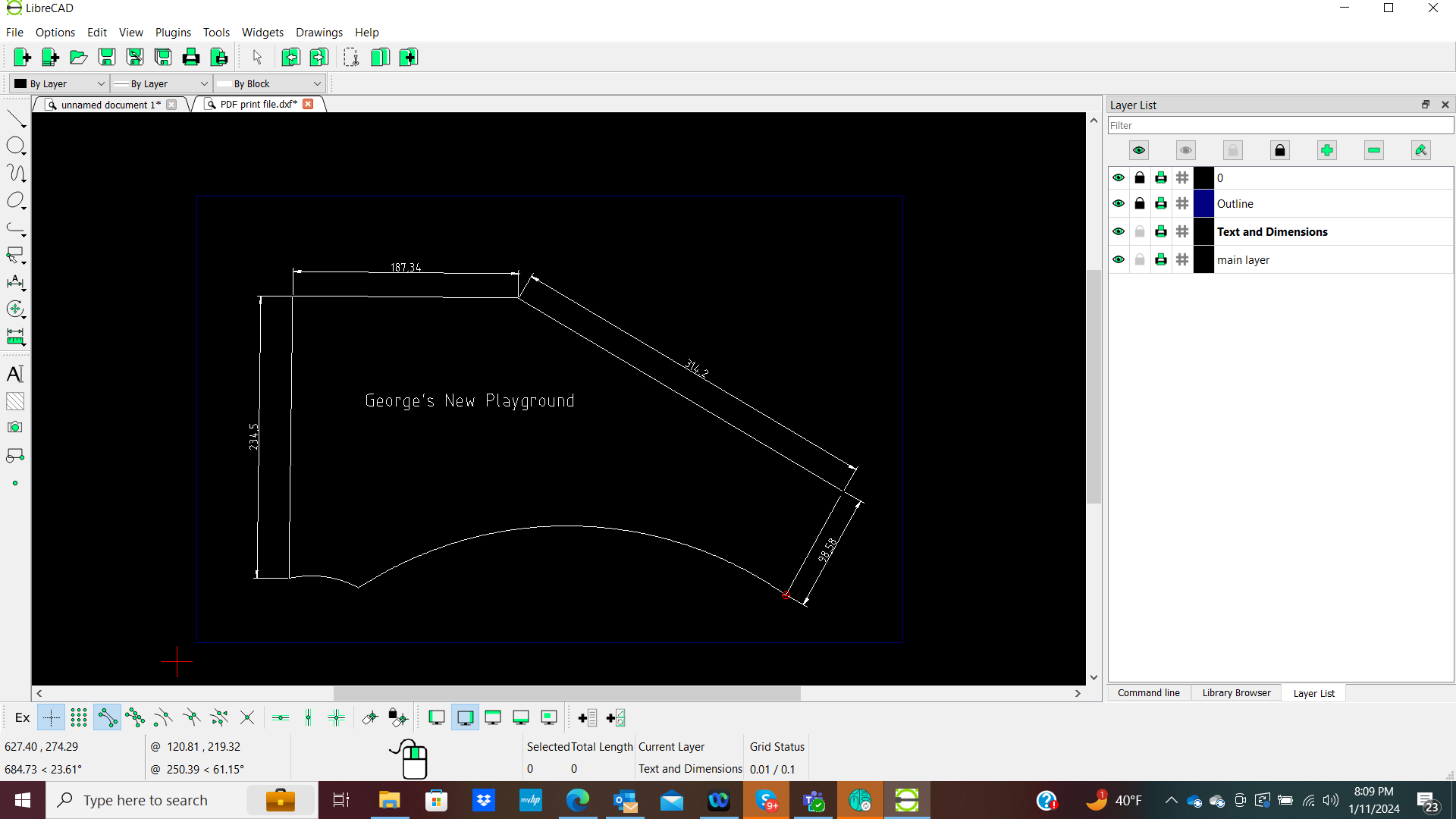 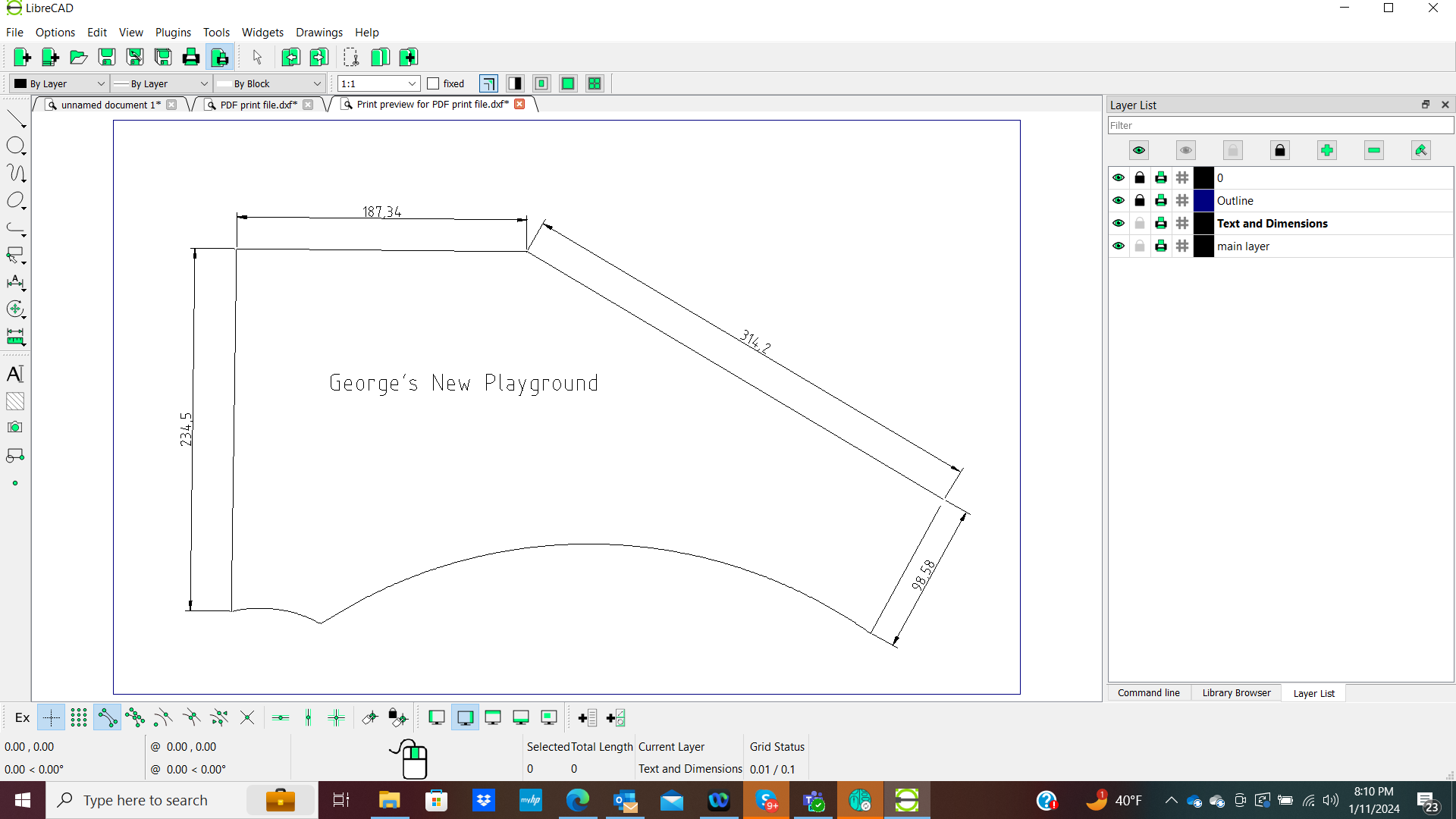 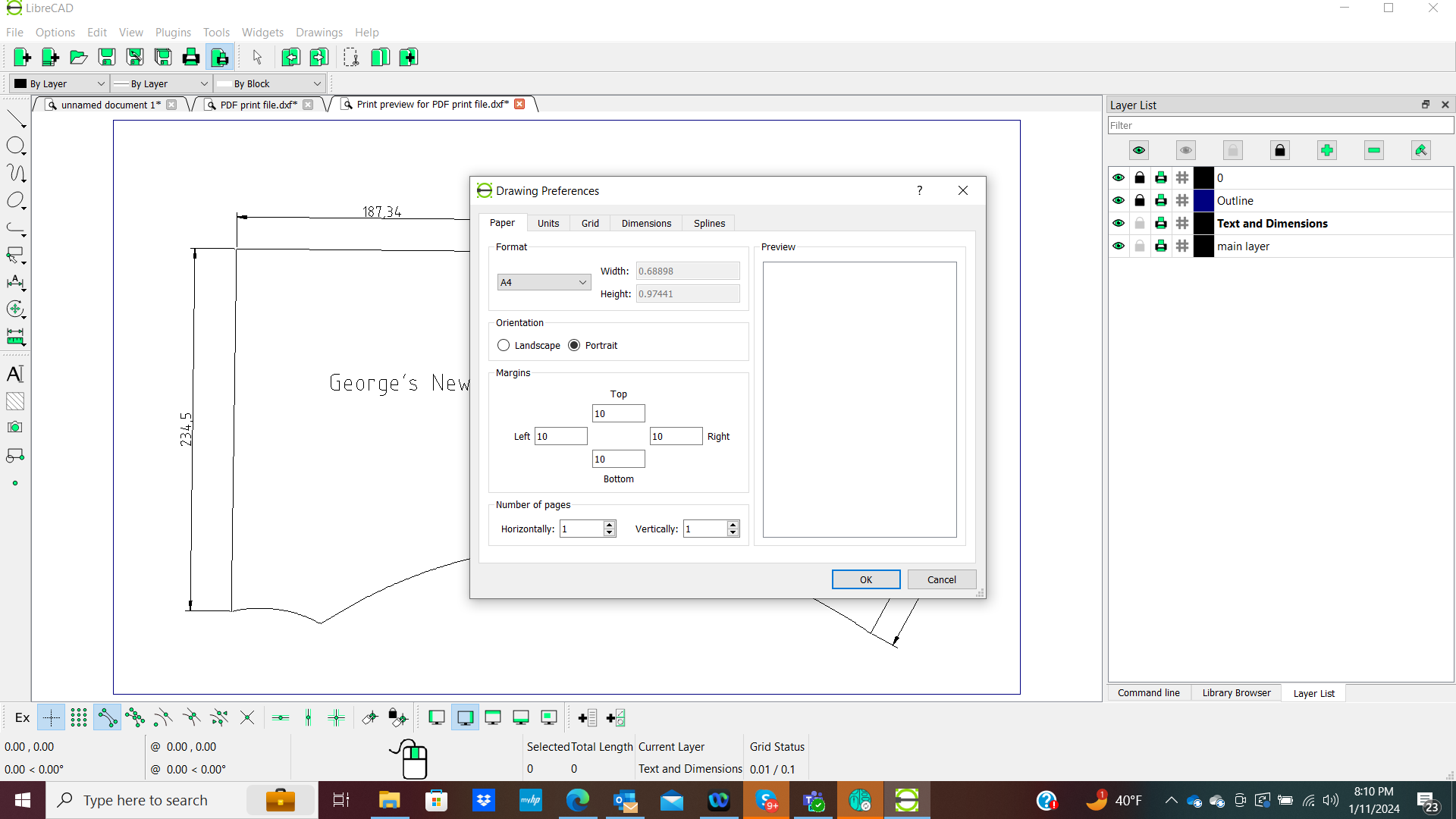 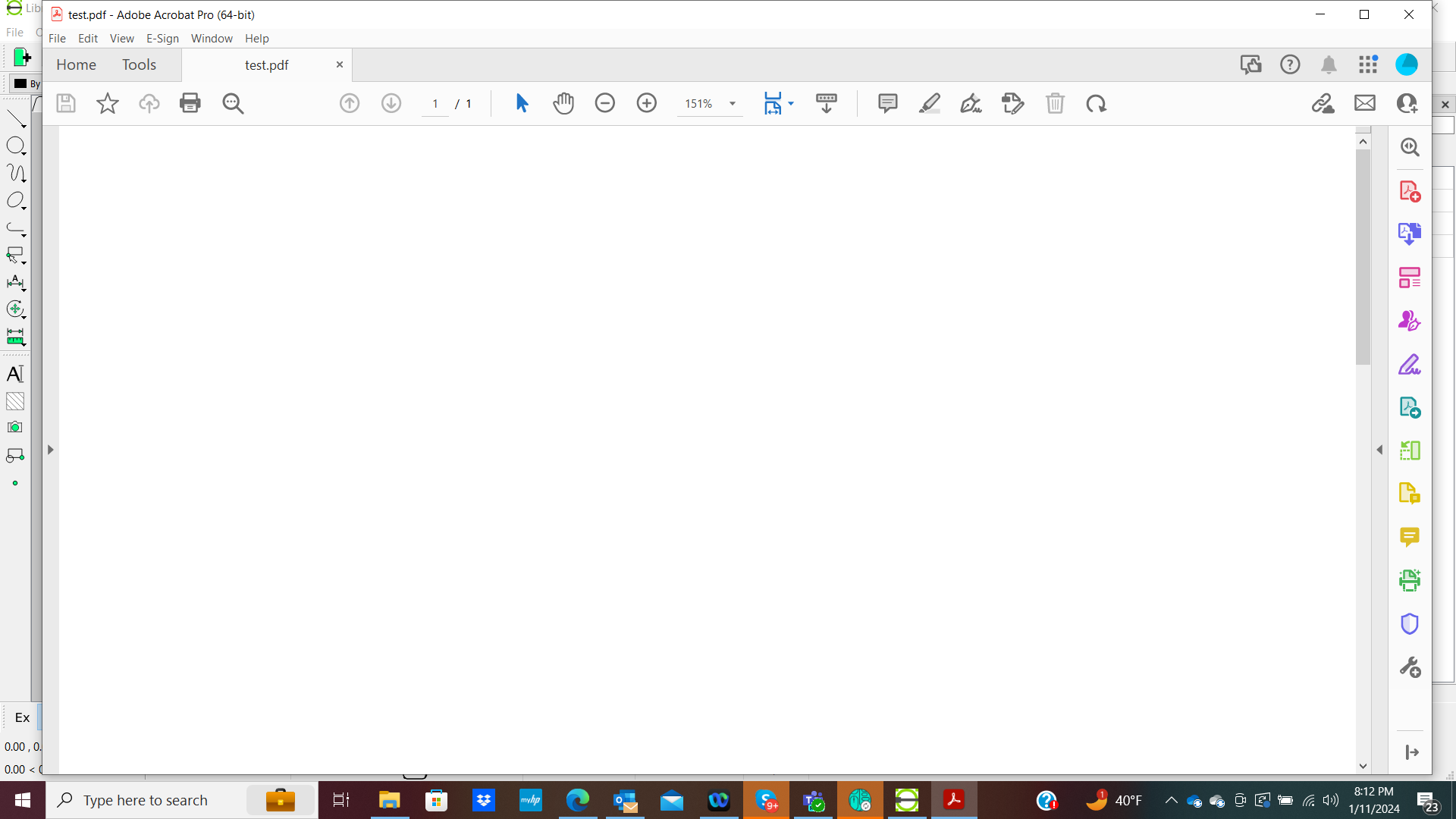 |
|
Under the message input area there is besides "Post Message" also "Preview Message", so you can check the inserted image and continue writing after that.
The second screen: the green scaling button in Print Preview - do you mean "Fit to page"? Yes, the sheet and the sheet border should be shown then, but you probably wouldn't have a scale of 1:1. Have you set 1:1 after "Fit to page"? It looks as if the drawing is much, much smaller than the sheet. What happens when in normal drawing mode you do View - AutoZoom? You may have accidently produced an entity far off. Select -Select All will make this evident. I have no clue why you are not able to set page orientation to Landscape. PDF is blank: the drawing might be off the sheet, too small - just a dot, linewidth 0 may be shown as nothing. Also test what happens when you take out "Apply Print Scale to line width" in Print Preview. It is normally not needed. You can provide your file with "More - Upload a file". Easier to help then. |
Re: Print Preview provides a white page - no gray border
|
I have no doubt you are correct about my drawing being very small. I don't know how to deal with scaling. I didn't know about autozoom. I just tried it and it placed the drawing in the center of my screen. This is great - I've been chasing it around all over the place. I guess, all I needed to do was hit autozoom to bring it back into view. Thank you.
I'm inserting my file now - didn't know I could do that. George_s_property.dxf I just attempted a print and it worked. The only thing I did differently was the Autozoom. I don't remember that being in the instructions anywhere. And I just created a PDF - it worked great too. And I was able to change from portrait to landscape orientation. Wow - Thanks for your help. I think I'm good to go now. I'll practice more and come back to the forum when I run into another problem. I'm glad you are out there. Dan |
Re: Print Preview provides a white page - no gray border
|
OOPS - I spoke too soon.
I made a change to the drawing (added a couple of radius dimensions) and repositioned the entire thing to fit within the first quadrant. I also changed the paper size from A4 to Letter / ASNI A. I then went through the process again to create a PDF and to print it. Same problems were present - can't change orientation, white print preview, white PDF. George_s_property_R5.dxf I don't get it. Dan |
|
It seems something is wrong with your file concerning paper setting. I couldn't change orientation either and sheet display in Print Preview was also crazy. Did you use a file of different origin as base?
I copied the contents of the drawing into a new one and adjusted it's settings as you had them. I also changed the pen line width for layer Text and Dimensions to 0.13 mm as in the others. This is x1. The resulting pdf was ok. I assume it's about a property as a piece of land. You have chosen feet as units. To display the size of the object on a Letter sheet a scale of 1:1000 or 1:500 may fit. For x2 I have tweaked the settings in Drawing Preferences - Dimensions so you can adjust them to a different printing scale by just change General Scale accordingly. Normal text you would have to adjust manually. George_s_property_R5_x1.dxf George_s_property_R5_x1.pdf George_s_property_R5_x2.dxf |
Re: Print Preview provides a white page - no gray border
|
Thank you Dellus. I have been reading your email and checking the drawings you sent me. I guess I'm tired and need to go to bed - not seeing much difference but will look more closely tomorrow when I'm fresh. I really appreciate your help.
|
«
Return to LibreCAD-user
|
1 view|%1 views
| Free forum by Nabble | Edit this page |

