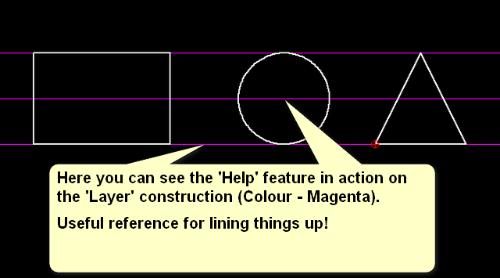This feature would be used to set up a layer just for your construction lines, so for example you might set up a full set of layers like:
1. Draw -with colour black/white (depending on your back ground colour you are using!), Line-weight (LW) = 0.25mm, Line type (LT) = continuous.
2. Construction line - Magenta, LW = 0.18mm, LT = continuous.
3.Center line - Red, LW = 0.25mm, LT = Dash Dot
and so on...
* For the 'Construction line layer it might be useful to 'check' the 'Help' field, this would enable you to draw infinite construction lines on this layer!