It's probably too late for you now, but just for fun I will try to answer the questions.
1) You can't just invert the printing. Black or white entities will always be printed black on white, also regardless of the screen background setting. You have to create a black background as an extra entity, see at 4), best on an extra layer. On top of that, on an other layer, you draw all the text and graphic (the instruments?). But not in white, as this will be printed black. Choose "Custom" and select an almost white color, like this:
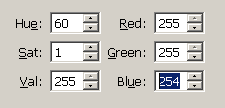
In Print Preview do NOT set Black/White mode.
You might have to use the "Order" command to keep the text and graphic on top.
2) With Circle - Center,Radius you can set the radius at the Tool Options bar appearing above the drawing area:
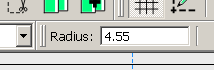
3) You can see length and angle here:
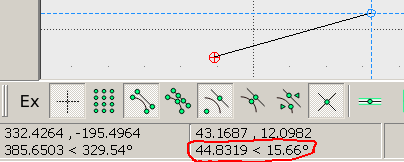
4) Use the Hatch command with "Solid Fill". The set pen color will be applied.
