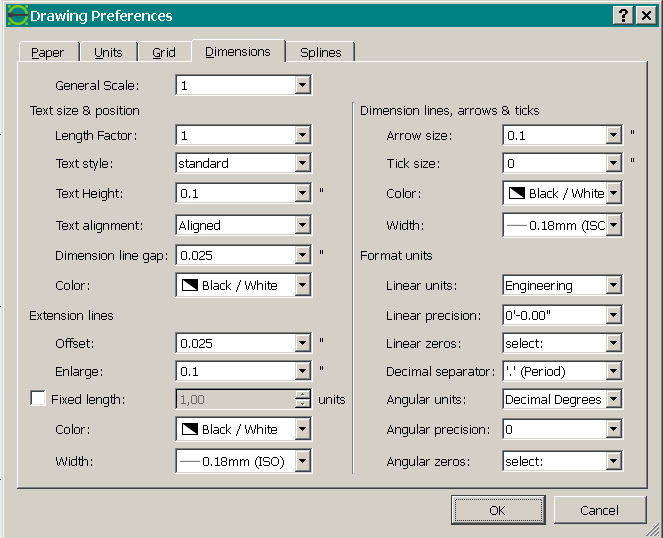Now let's assume you have intentionally designed and drawn the part in mm. Now you want a plan variant with (same) size expressed in inches. Internally LibreCAD thinks in units only. If you change the settings to inches, it in fact just changes the "name" of the units. So 5 mm become 5 inches. To get the inch values right you have to scale the whole drawing by the factor 1/25.4.
Go to Tools - Select - Select All or pull up a window around all drawing entities, then do Tools - Modify - Scale, select the reference point, in your case probably absolute zero (0,0), in the input box tick Delete Original and Isotropic Scaling, and write 1/25.4 as factor, hit OK.
The following dimension settings may be appropriate then: