Understanding Scaling
|
I am a new user to LibreCad. I’m learning to tool and enjoying it.
I have experience with drafting practices but the practices are old fashion, paper, ruler, t-square, pencil. I wanted to learn more about scaling in LibreCad. I approached the process by drawing a border on the drawing area. I live in the US so unit will be inches. The border is 8 x 11, just a little smaller than A4 paper size. The reason for the border is I want to create a template with a tittle block for all my drawings. If I was drafting by hand I would take my ruler and determine a scale so that the object could be represented in the border area. For example if I want to draw a box 32 x 64 inches I could use the scale 1/8=1”, so the actual size of the box on paper is 4 x 8. That’s how I normally handle scaling when drafting by hand. But from what I am reading, it seems the preferred way to manage scaling in LibreCad is at print time. I think what I need to do is keep scaling to 1. Draw the object to the actual size and determine scale by looking at print preview to make sure object renders correctly in A4 paper size. With The above example I outlined, is there away to apply scale only to the object and not to the border? Basically leave the border as is and let the tooling manage the scale for the object. I want to set the scale at 1/8=1” and when I draw a line, I want to specify the length of 32 inches and height of 64”. The scaling will be applied so that the object falls in the border. Thanks |
|
More elaborate commercial CAD applications do have the feature you are asking for, LibreCAD doesn't.
So for your example you have to draw the border 8 times larger than the intended print size. Ditto for the text size, except dimensions text, which is determined in dimensions settings. |
|
Thank you for the response!
So I’m learning and trying to better my knowledge on user “Best practices”. Say I want to do a floor plan of a house with a foot print if 60x100 feet. The general scale is set to 1. So in drawing the floor plan, I would start at some reference point and draw a rectangular box 60x100 feet. By doing so I would need to navigate the drawing area by zooming out to see the complete footprint of the plan and then zoom in on the area that I want to modify. Is that the preferred approach? Thanks |
|
Yes, this is the preferred approach.
General Scale has an effect only at the size of dimension components like text and arrows. You can leave it set to 1. But then you have to correct (enlarge) all the values according to the intended printing scale one by one. Better set General Scale to the inverted value of the printing scale. For example if you want to get your 60x100 feet house onto an A4 or letter sheet, you will need a scale of 1/8''=1' equivalent to 1/96. So set General Scale to 96 and you can leave the other settings in Dimensions as they are out of the box (the true size on paper). It's best to work in inches for this example. Here is a sample drawing for letter and 1/96 I once have made. You may study the settings. arch_inch_1_96_letter.dxf |
|
Hi dellus:
Can you explain how you get the scale of 1/96 for A4 (8.5"x11) paper? Fora tabloid (11in x 17in) paper, how do you set the scale for a 1/8" to 12" and 1/4" to 12" ? Thanks. |
|
Options => Current Drawing Preferences, Paper, Units, and Dimensions tabs.
This and many more are explained in the docs, links are the top of the main page. I suggest reading those. |
|
In reply to this post by librecaduser
You set the print scale in Print Preview mode. 1:96 is not in the drop down list, so you have to type it in the input box manually and confirm with Enter.
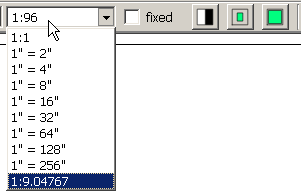 1/8" to 12" is equivalent to 1:96 and 1/4" to 12" is equivalent to 1:48. If I as a metric guy understand it right. |
|
Thanks dellus.
Issue#1) What about using General scale in Dimensions for "Options => Current Drawing Preferences, Paper, Units, and Dimensions tabs."? Would setting the General Scale be equivalent to print scale in Print Preview mode if we leave the print scale in print preview alone? ------------------------------------- Issue#2) What I did was set General Scale to 48a, then print to pdf file, and not touch the ratio (which may not be 1:48) in print preview. But I do not know if it will eventually physically print at 1:48 ratio fora 1/4" : 12". Would this approach work for getting 1:48 print ratio? |
|
The print scale is solely defined in the Print Preview scale input box. You can't circumvent that.
General Scale in Current Drawing Preferences only defines the size of dimensions elements like text height, arrow size, extension lines. It is recommendable to set the inverted value of the intended print scale here, then you can leave the individual settings to the out of box value. So with 1:48 it is 48. |
I am confused by these two parts: 1) " It is recommendable to set the inverted value of the intended print scale here" This means we set General scale here to 48 since we intend to print at 1/4" to 12", correct? If correct, should we leave the print preview scale alone OR also set it to 1:48 to get actual printing at 1/4" to 12" scale? 2) "then you can leave the individual settings to the out of box value" What individual settings are you referring to? And what out of box value are you referring to? Can you give an example? ----------------------------------------------------- Bottom line is how does one set scales in General scale and in print preview scale to get 1/4" to 12" scaling? I looked at the documentation, and I did not see any specifics on proper scale setting for printing. may be I looked into the wrong place. Thank you again! |
|
1) Why don't you accept what I wrote? "The print scale is solely defined in the Print Preview scale input box. You can't circumvent that."
This is the main path. Set Print Preview scale to 1:48. And yes, set General Scale to 48. 2) I mean the out of the box values in Current Drawing Preferences when starting a fresh drawing and units set to inch. Good night, it's 2:30 am here. |
|
Hi dellus:
>>"Why don't you accept what I wrote? " Earlier in previous email I wrote: "I am confused by these two parts: ....." Thank you for the clarification. |
|
Sorry, sorry,
I have to take back what I have said about the out of box settings in dimensions. These are not automatically adjusted to inches as units. They are valid for mm only, you have to adjust them manually. I hope you have not spent too much work with this misinformation. I have prepared a sample file for 1:48 on tabloid format: arch_inch_1_48_tabloid.dxf The Print Preview scale is not being saved in the drawing file, you have to reset it every time again when you open the file and Print Preview. For 1:96 and letter format see the file I have provided in an earlier posting in this thread. |
|
Hi dellus:
Thank you so much! |
«
Return to LibreCAD-user
|
1 view|%1 views
| Free forum by Nabble | Edit this page |

