Can't see drawing in print preview
12
12
|
Hi
New user so sorry if this is a quick fix that I've missed. I have a drawing with inserted images but when I switch to print preview it's not visible. Construction layer is off so I can't figure it. Even if I try to export to pdf it comes out blank. Anyone any ideas as I need it urgently for a community event. Cheers |
|
Print symbol in Layer List greyed out?
|
|
Thanks dellus. Much appreciated. print symbols in layer is on. it's vexing.
|
|
Have you tried "Center to page" and "Fit to page" in Print Preview? Maybe the content is somewhere off.
In normal drawing view, what happens if you do "Auto Zoom"? Maybe you have accidentally catapulted some elements far away. When you call the view of all elements they then might be very small, even not visible. Check with Select - Select all. They will be highlighted then even if microscopic. Best to provide the file here for inspection. |
|
You are a genius!
I had indeed sent off a tiny line in to the stratosphere. I won't forget to check in future Thanks so much. |
|
Hi,
I would like to add to this thread. Unusual behaviour just noted on my installation with the latest release 2.2.0.2. However, opening the drawing in 2.2.0.1 gave the same behaviour. For some reason the print preview is disabled and I only get a blank screen. I have checked all the above and none of the suggestions work. I cannot see anything in the drawing options so no idea what has happened. I copied the previous version of the drawing, renamed it to a new version in the drawing sequence, selected everything and deleted it then copied from the problem file and pasted it into the new file. Now I once again have print preview. A bit bizarre. If you would like to have a copy of the file to look at it, please let me know. I have got around the problem but it still needs understanding why it has happened. BTW, fantastic piece of free software. Thanks to all the developers. Geoff |
|
Thanks for posting this Geoff.
I am seeing this issue in 2.2.0.0 after opening an existing dxf file (that I had exported from the dwg in another application). I agree, it would be good to understand why this is happening. I also stepped through the other tips and have not found an other causes. I've not attempted your workaround yet (and I and report back). First I'm going to try a newer version of LibreCad but based on your versions I don't think it will help. And 100% agree again, fantastic piece of free software. Thank you Devs!
Steve
|
|
Can someone prepare a comprehensive printing troubleshooting?
The issues are quite common, with simple fixes, but quite frustrating for most users. Should we write some warning messages when printing with: 1. scratch layers (not intended for printing); 2. 1 pixel line widths (new users may not realize line type/width/color settings); 2. some entities out of page (new users may not realize our "Printing" doesn't bring up "Print Preview" automatically. Should we bring up "Print preview" instead when "Print" is triggered without proper centering/scaling?). |
|
Great suggestions though I'd like turn off the warnings and print through print preview with a setting.
How about a startup screen to read the manual unless the message is cleared? Maybe the same for printing: * https://dokuwiki.librecad.org/doku.php/usage:faq * https://docs.librecad.org/en/latest/guides/completion.html |
|
In reply to this post by dxli
I have long since advocated to:
1) set default (out of the box) line width for the initial Layer 0 and following new Layers to 0.25 mm. Even AutoCAD does it this way https://help.autodesk.com/cloudhelp/2022/ENU/AutoCAD-Core/files/GUID-1BB43E62-DF93-494E-ACF2-55824ACD5130.htm Then linewidth 0 printing problems for newbies will be gone. 2) make "Print Preview" the standard procedure for printing. The old "Print" could then be "Quickprint" or better be dropped completely. |
|
I think that would be helpful for new users and save time for experienced users.
|
|
In reply to this post by dellus
You are reminding of my head scratching from years ago with MicroStation and AutoDesk. But someone in the office new what was going one. :)
Today my home office, wife and kids are lacking the LibreCad knowledge. :) Thanks for all your replies. I'll play some more. I did review the doc but I guess I missed the layer 0 one and that made me recall a few things about printing in CAD. This ain't Microsoft Word.
Steve
|
|
In reply to this post by dellus
I will start to modify the behaviors.
|
|
Apologies if this is obvious but any changes to behavior need to avoid upsetting existing drawings.
Geoff |
|
This post was updated on .
In reply to this post by dxli
- I will start to modify the behaviors -
Hurray! @GeoffatMM: As far as I can see this will not affect existing drawings. |
|
In reply to this post by dxli
I'd still like to print directly. The print preview interface needs a bit of work. Firstly, fit between page margins.
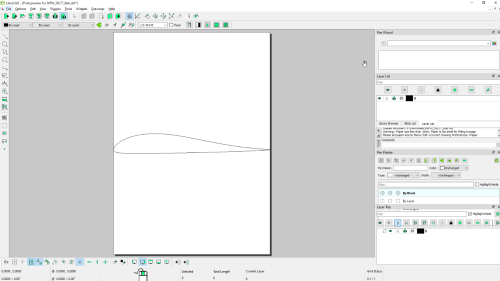 Version: 2.2.1_alpha-358-ged79434d Compiler: GNU GCC 13.2.0 Compiled on: Mar 26 2024 Qt Version: 5.15.2 Boost Version: 1.75.0 System: Windows 10 Version 2009 |
|
With the latest master branch,
If you print from a drawing, a print preview will be brought up. For actual raw printing, should we enable a command option instead. The GUI printing shouldn't be too complicated.
|
|
In reply to this post by flywire
This is poorly worded because it currently prints between the margins. The real issue is appropriate margin settings. I don't think the default should be zero. How about 10mm? |
|
10mm?!
For me on a small A4 or Letter sized paper sheet this is too much wasted precious space. On my printer the widest not printable border area is 5mm. Probably it's about the same with other printers. In Windows printing I always get a about 3.5mm vertical and horizontal printing offset. Yes, a wider print margin would buffer this better. I personally counter this phenomenon by countermoving the sheet a little bit in Print Preview if necessary. I usually draw a paper sheet sized frame around the contents, according to the intended scale. With default margins at 0, as it is now, Fit to Scale automatically scales and places the drawing correctly on the sheet. This would be lost if a margin larger than 0 is applied. But well, this still can be done manually. Just my view. |
|
This post was updated on .
FoFor experienced, margines are to be set in drawing preferences.
For quite many softwares, "Print" always brings up "Print Preview". In Preview, paper size should be configurable.
|
«
Return to Troubleshooting
|
1 view|%1 views
| Free forum by Nabble | Edit this page |

