Problems with displaying dimension text (or just text in general?)
|
Yes - here it is again, another text display issue. Yes - I did a search and tried all the recommendations, e.g. no draft mode, etc. Yes - I downloaded and installed the latest version at this time:
Version: 2.2.0 Compiler: Clang 13.0.0 Compiled on: Dec 17 2022 Qt Version: 5.15.7 Boost Version: 1.80.0 System: macOS 13.1 I'm not sure it matters for these purposes, but I have an M1 Mac, not an Intel Mac. I'm just getting really frustrated by not being able to perform a key part of my project, which is to actually see engineering dimensions. I even just took LibreCAD out-of-the-box and tried to simply make a rectangle and add dimension text to the bottom of it - and ... nothing displays except a box like this (the dimensions should be where the lower rectangle of the large rectangle image is) 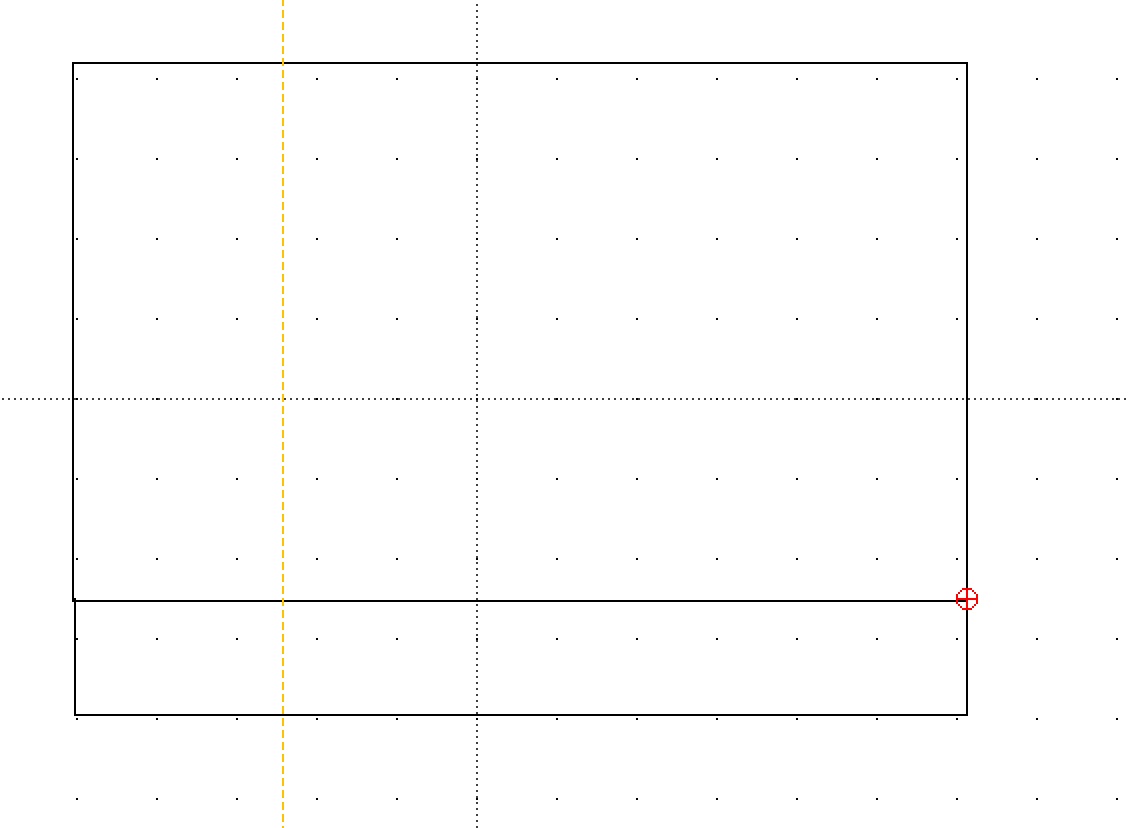 I'm going a bit nuts right now and ready to just toss LibreCAD in the bin - but I'd really like to get it to work.
- Billy
|
Re: Problems with displaying dimension text (or just text in general?)
|
Administrator
|
First, you can check with the Text tool if the fonts folder is found by LibreCAD.
Use MText tool and see if the drop down box is filled with font names. If not, there is an issue finding fonts. As I also can't see arrows, I suspect an issue with Dimension settings. Draw a rectangle with this command sequence (copy/past to command line): rect;0,0;100,100 Then place a dimension on that rectangle. When the General Scale is 1.0, which should be default, the dimension text and arrows should be visible. Otherwise check General Scale in Current Drawing Preferences -> Dimensions. See https://librecad.readthedocs.io/en/latest/ref/draw-prefs.html?highlight=dimensions#dimensions When you usually have small/big dimensions, you have to adjust the General Scale to scale up/down arrows and text sizes. Dimension settings are stored in the DXF file. So when you always work small/big scale, you can change that in empty.dxf which is opened at LibreCAD start. It can also be related with drawing units. Are you working with Inch units? Then my first hint may fail. I'm not sure what happens, if Dimension settings are proper scaled. The settings in Current Drawing Preferences are in mm, so when the rectangle is 100x100 Inch instead of 100x100mm, the dimensions may be too small too. Try a General Scale of 25.4 then. Armin
investing less than half an hour into Search function can save hours or days of waiting for a solution
|
|
First, thanks for the quick reply! Followed your exact directions:
1. A font list is found when adding MText, so not finding fonts isn't an issue 2. Used your commands and had the same result. Checked if the default dimension was inches (which I changed when I first installed LC) and it was indeed that, and not mm! I changed it back to mm and redid the test, and it worked, as follows: 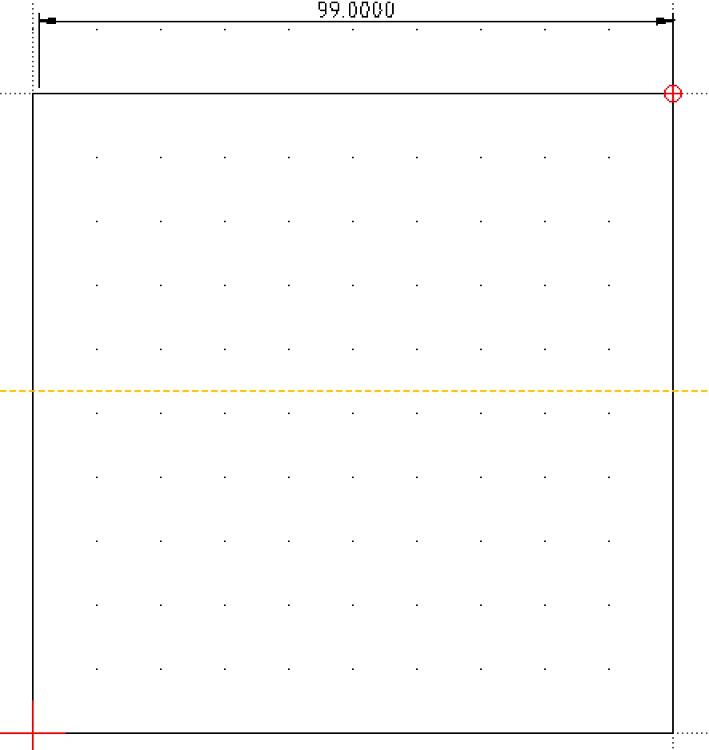 I thought that by wiping out LibreCAD first install, it would delete data files too, but that seems silly now. Installing it again preserved the old non-working configuration too. Thanks again for the advice - I'll play around further with it and report back on this thread when it works, in case others have similar issues. FYI - I'd prefer metric all the way, but I'm in the US and doing a woodworking project, and all materials are in imperial. I don't want to convert as I intend to publish the planning to an American audience. Thanks again.
- Billy
|
Re: Problems with displaying dimension text (or just text in general?)
|
Administrator
|
No problem, you're welcome!
As I mentioned, many settings are stored in the DXF file. These settings are available through Current Drawing Preferences and they remain even after a re-install. There are also settings in Windows Registry or Linux config files which can withstand a re-install. Concerning the mm/Inch problem, this is addressed from time to time, but there is no real solution. I think there was never a developer who has native Inch experience and knows about the conversion issues. So working in mm is well tested and intuitive, but using Inch probably needs some preparation and experience. There are also often issues because of wrong drawing settings. People create drawings in Inch, with units set to mm and vice versa. This is not an issue for them because it works basically, but when it comes to public sharing others struggle with such files. So it's not only a matter of missing manpower or experience, but also problematic to find an automatic solution for the mm/Inch conversion, especially with faulty DXF files.
investing less than half an hour into Search function can save hours or days of waiting for a solution
|
|
I had the same problem but my fix was different.
After I did everything and it still didn't work. I went to Options, Application Preferences then Defaults. Then I went to "clear settings" and selected All. It said to reboot LibreCAD and when I did it worked correctly. Success. Thanks for your help. |
«
Return to Troubleshooting
|
1 view|%1 views
| Free forum by Nabble | Edit this page |

