Hi all.
I am completely new to Librecad and just installed it today in order to change some dimensions of some dxf files I bought in order to make a camper van conversion in plywood. The files are great and show the the layout of how to cut each plywood boards, so it is easy to build afterwards.
However, the height of the whole unit should be a few centimeters shorter than the original, and so I would like to change the lenght of some of the lines.
I have attached a picture of one of the files and was wondering, if there is an easy way to change the lenght of the lines (where I put red arrows), since I want to shorten them 5 cm. And if i can make the long line (blue arrow) follow the lines
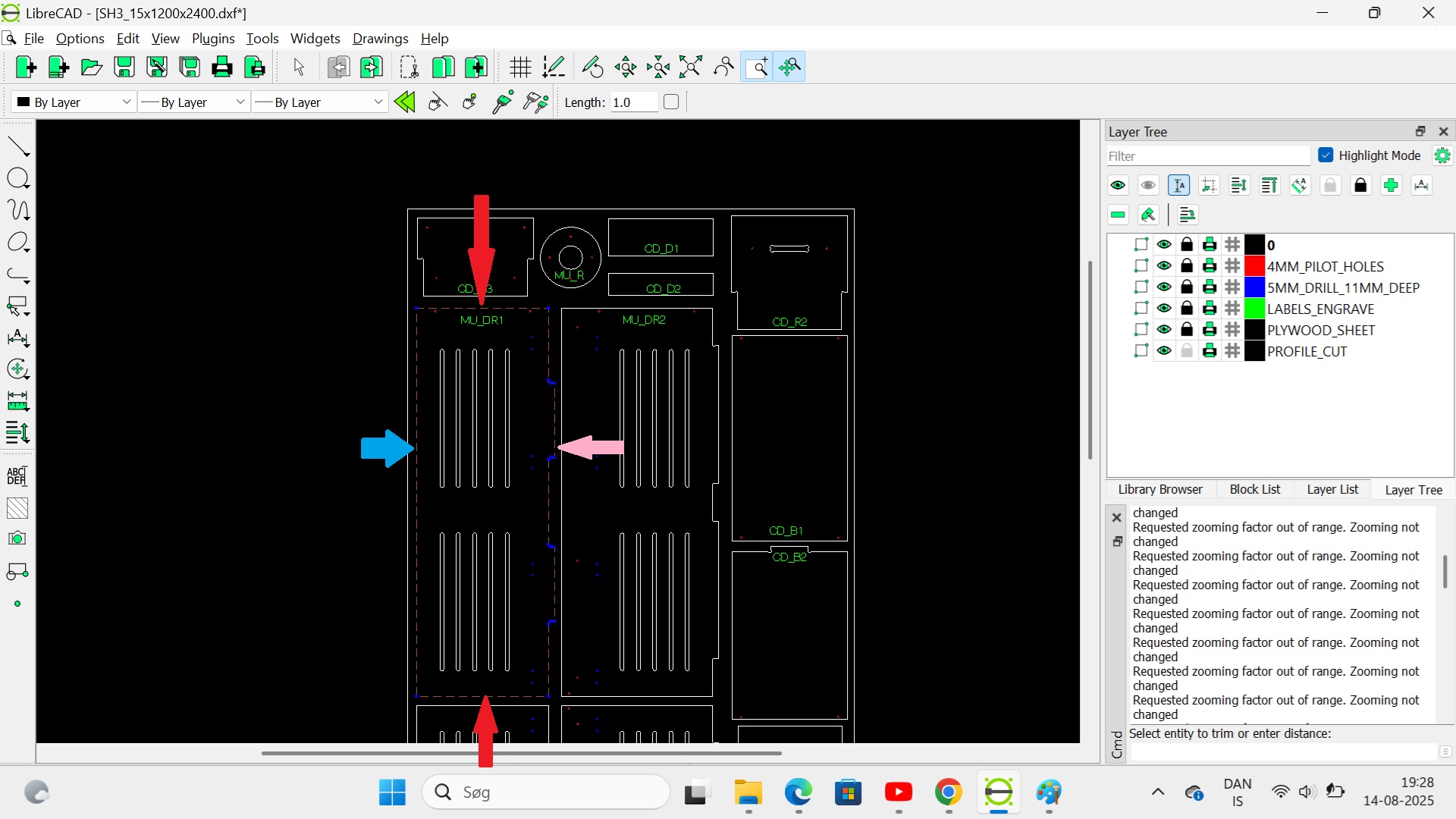
Maybe even both long lines (blue and pink) could follow (so the red arrow lines would be shortened 2,5 cm in each end), even though the other (pink arrow) is not straight.
Thank you!
Kind regards Mikkel