Relative Zero Point
|
Does the relative zero point command actually do something. I tried clicking it and nothing appeared to happen. There are a number of functions in LC that work but not how I would have expected, so I may just need a redirection.
----Paul----- |
|
This post was updated on .
The Set relative zero option allows the user to define and set a new coordinate position for the relative zero.
The easiest way to show this is with quick example. 1.Start a new drawing. Enter in the command line the following (to activate command line, hit the space bar). Type: line > then press > enter (then follow the prompts). Specify first point > enter 100,100 – this will start your line relative to the ‘absolute’ 0, 0 position (the Red cross). Specify next point > @100,100 and press enter –this will place the next point ‘relative’ (@ sign used)to the last point given! *Notice the relative zero point follows you to this last coordinate point. ‘Right’ click a couple of times to come out of the command. 2.This time we will set a new relative zero position. Go to Main menu > Snap > Set relative zero position –and place the relative zero (the little Red circle with cross) at the start of the previous line at coordinate 100,100. [Edit: forgot to mention this] - Now click the ' Lock relative zero position' - this will lock the newly set relative zero at this coordinate point. 3.With our new relative zero position set and locked we will now type in the following commands. Type: line > then press > enter (then follow the prompts). Specify first point > enter @100,100 position – this will start our next line at the 100,100 coordinate position – and NOT like before at the 0,0 coordinate. [Edit: we can now lock or unlock the relative zero position as need] 4. Specify next point > now type in: @ (relative) 200, 50 > press enter. You should now see what is happening, the start for this new line is all starting from the new relative zero position that we set rather from the original starting 0,0 absolute position! It can be difficult to grasp and to be honest if you carry out the above quick exercise it will help you to explain things a bit easier I think. Setting a new relative zero position is very useful when you need to modify things later on in a busy drawing. 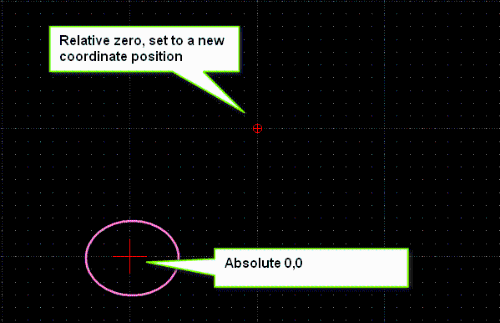 Hope this helps to explain things a bit. |
|
Clive,
Thank you. Very clear and a useful illustration. I hope that Bob follows these threads since I think that your answer would make a useful addition to his LC user manual. I was a little surprised by one result of your exercise. When I completed the command: 4. Specify next point > now type in: @ (relative) 200, 50 > press enter. the final point was off to the right of the viewable edge of the screen. I presumed I could use the window scrollbar to pan to see the final point but I could not. I had to zoom in to make the whole drawing small enough that the final point showed in the window. Is that normal for LC or is there something wrong with my setup? Thanks again. -----Paul----- |
Yes Bobs work is so useful, thanks for the kind words Paul. Quite normal behavior, the easiest thing to do is type za (Autozoom) and hit the enter key this will zoom your drawing to its full extents - or click on the Auto zoom option, which will do the same job. Hopefully in time we can have some new features added, like the ability to save a particular view - so that it can be returned to time and time again if needed. |
«
Return to LibreCAD-user
|
1 view|%1 views
| Free forum by Nabble | Edit this page |

