Multiple layers can be removed using [Shift]-Select (left mouse button) or [Ctrl]-Select:
[Shift]-Select for a contiguous group of layer: Or [Ctrl]-Select to a non-contiguous group:
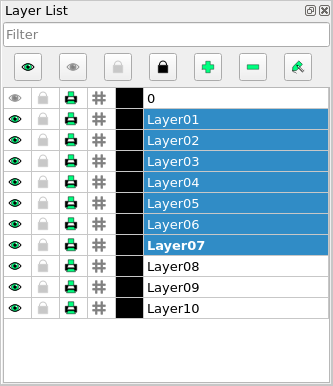
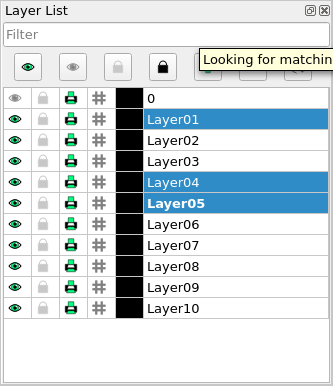
A dialog will be shown to confirn the deletion of multiple layers:
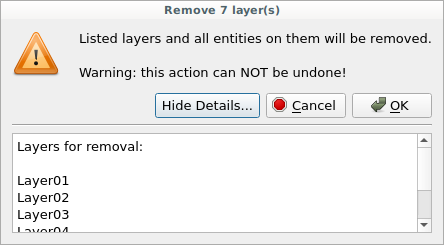
You can also
filter to list a group of layers:
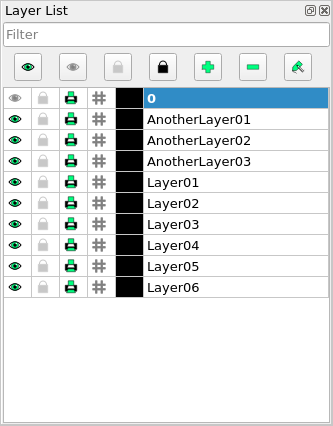
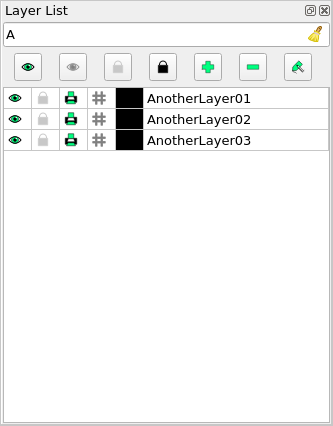
... and then select multiple layers as above.